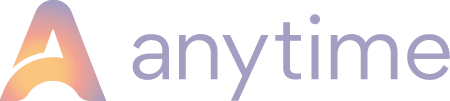Tips to help you get ready for a new season
This is a quick tour of the areas of your system that you might want to check as you go into a new season.
Categories, Units, Sub-Units
Check that your business configuration is correct. You might have new pitches or cottages to put on the system, or you might be acquiring some new glamping pods or motorhomes for next season.
A reminder of where you need to go to make these changes:
-
Categories (Configuration > Structure > Categories)
-
Units (Configuration > Structure > Units)
-
Sub-Units (Configuration> Structure > Units > Choose Category & Unit)
For touring & camping only.
Rates
How far into the future do you want to set up your rates? Everyone is different. Some like to input next year's prices only. Others like to put in the next 2-3 years so they can accommodate future bookings from repeat guests.
If you do go as far as 2023 and beyond with your pricing, you might want to make sure these are not visible online - only in the admin area - so you can take bookings from your loyal guests in advance over the phone or email, but not publish prices publicly. You can then review prices later on before making them visible to the outside world through your website.
To make life easier, you can COPY RATES across to next year or use our RATES EXCEL UPLOADER to upload rates in bulk from an excel spreadsheet (links to learn more below).
-
Rates (Configuration > Rates > Rates > Choose Category & Unit)
- Please use the rates section on our Knowledge Base if you would like to make changes.
- To COPY RATES from one unit to another in a super-quick way, read more here.
- To use our UPLOADER read this article here. This feature appends rates - it doesn't replace anything that is there - so delete any rates in the future that you don’t want first.
Party Members
Don't forget to extend the date range on your Party Members too, so that they appear on your booking process beyond 2021. Decide if you want to do anything differently on the Party Members rates too - are they still free (i.e. you take payment based on the pitch or property only) or do you want to start charging for additional party members?
-
Party Members(Configuration > Structure > Party Members > Choose Category & Unit)
Check on how many adults, children and infants are coming to stay and enable charging per person if you want.
Check your Extras and Deposits
It's always worth looking at the date ranges attributed to your Extras and your Deposits to make sure these will still work correctly when we trip into a new year. Make sure they extend well into the future.
-
Extras (Configuration > Structure > Extras > Choose Category & Unit)
Extras require specific details, rates and dates to be set. -
Deposits (Configuration > Rates > Deposits > Choose Category & Unit)
Remember you can set deposit rates for each unit and for different dates if you choose. They can be based on a daily rate, a fixed fee or a percentage of the total booking, depending on your preference. You can set here how far in advance of your guests arrival you would like the full balance paid.
Always make a few test bookings once you've made any changes to make sure everything looks okay.
Next look over your documentation, automated emails and staff user access
Check that all your emails are configured as you like and they are switched on.
You can change the subject lines of your emails to something and personalise the content as much as you like using tokens to draw down the booking data and the WYSIWYG editor to include links and images.
Speaking of links, you can link to your T&Cs in any of your emails or to the Booking Protect product if you are using it - so you know your guests have had sight this vital information.
Check over your Terms & Conditions to make sure you have covered everything off and if you have new staff coming in or leaving for pastures new, you should amend their access.
-
Emails(Configuration > Emails > Choose Category & Unit > Email Message) Customisable multiple emails are available for all units and can be part of the automated email process, you decide which you would like your guests to receive.
-
Terms and Conditions (Configuration > Documentation > Terms & Conditions/Contact Permission)
- User access (Configuration > Access control > Users/Staff Members)