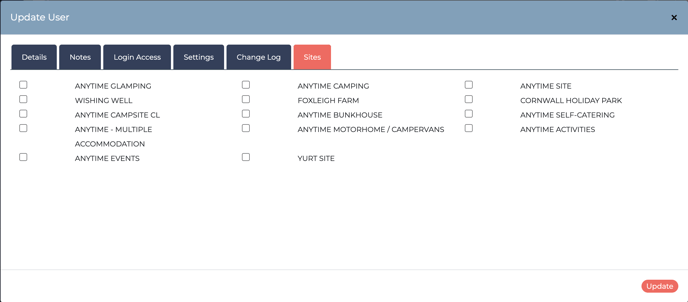Adding Users and Assigning Staff Members
You can have multiple users within your account, there are no restrictions to the amount of Users, defined either as Staff or Housekeepers.
Please note: if you are an agency you can also add Owners and Suppliers in this section.
Users/Staff Members (Config > User Access > Users)
Users/Staff Members
Create your first User/Staff Member by choosing New User. Here you can add in their credentials and the User Type.
User Type, see definitions:
Staff: Administrator. An Administrator can access all areas of the system in your account. Administrators can view the financial reports and make changes to any settings. Only an Administrator can view the Staff Member access page.
Staff: Standard User. A Standard User can make and amend bookings and also print data such as the Daily Arrivals Report. By default the standard user cannot access the configuration. However, they can access the financial reports (unless you hide this under the 'Settings' tab).
Staff: Super Users. A Super User can access all areas of the booking system across more than one site (if you have more than one holiday park). They can also decide which on which sites Administrators can view the financial details, and can manage User settings.
Please Note: Only Anytime Booking Staff can create a Super User, please let us know if you would like this option.
Cleaner/Housekeeper. A Housekeeper can only view the housekeeping notes and the Housekeeping Report (either daily or weekly reports).
Booking Rules. If you tick Booking Rules next to a specific Staff member when they make a booking they will have the same rules as an online customer - they can’t break the rules in the Admin area (back office).
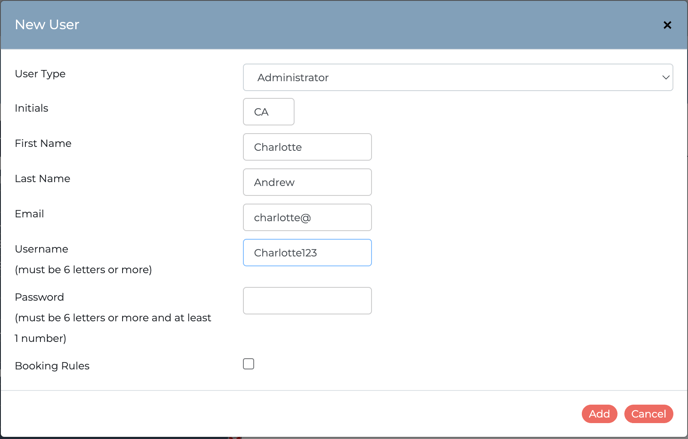
Once completed, select 'Add' and the user will reopen with additional tabs.
Details Tab
The users User Type, Name, Address, Phone number and email are stored here.
Notes Tab
For anything extra you may need to remember for this User.
Log-in Access Tab
This includes their initials, name, username and password.
Settings Tab
Even though there is a User Type for restricting the user access, you might need a halfway house. You can make someone an administrator, but still remove access to the financial data.
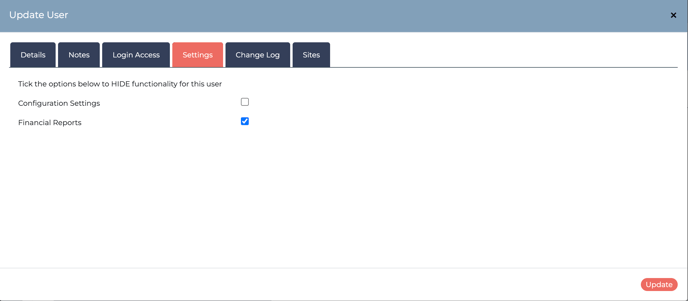
Change Log Tab
Any changes to the user will be recorded here.
Sites Tab
If you have multiple sites, then define which site your User is allowed to access. If a Staff Member needs to view more than one site, we will need to flag them up as a Super User.