- Knowledge Base
- Configuration and Settings
- Terms and Conditions
Add your terms and conditions
How to add your T&C's
Terms and Conditions: Config > Documentation > Terms & Conditions
Your terms and conditions are a mandatory part of the booking process for the guest to mark as 'read' and are added to the system via a simple text editor in your account.
Please Note: A good tip if you already have these in a Microsoft Word .doc is to copy the text into your notepad and then copy and paste this into the text editor provided on your account page. This stops any hidden HTML formatting code being transferred over behind the scenes.
You can edit within this page if you choose to or type the T&C's directly onto the page under All Units or choose an individual one Unit from the dropdown box. 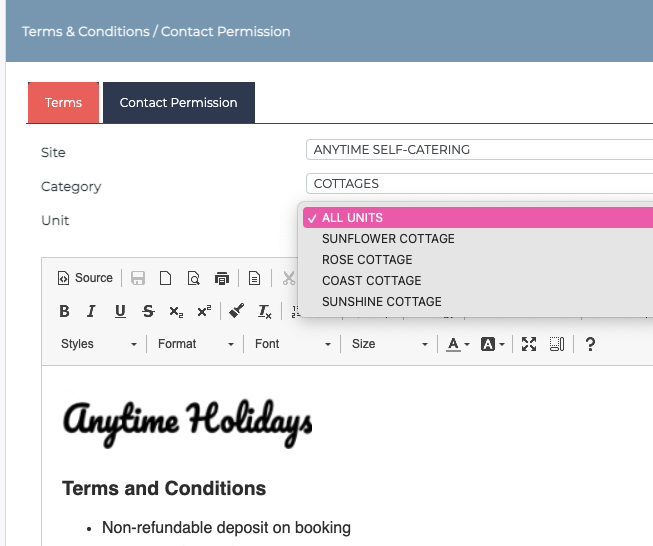
If you're choosing to enter your T&C's in All Units because they're the same for all of your Units, then you need to leave the individual Unit pages blank. If your T&C's are different for your Units, then leave All Units blank and enter the T&C's into each individual Unit, this ensures only one correct copy goes out.
You can choose to have your T&Cs again at the end of your guests attached documents (invoice/receipt or emails) by adding the token #terms# to the bottom, the system will populate this for you automatically.
