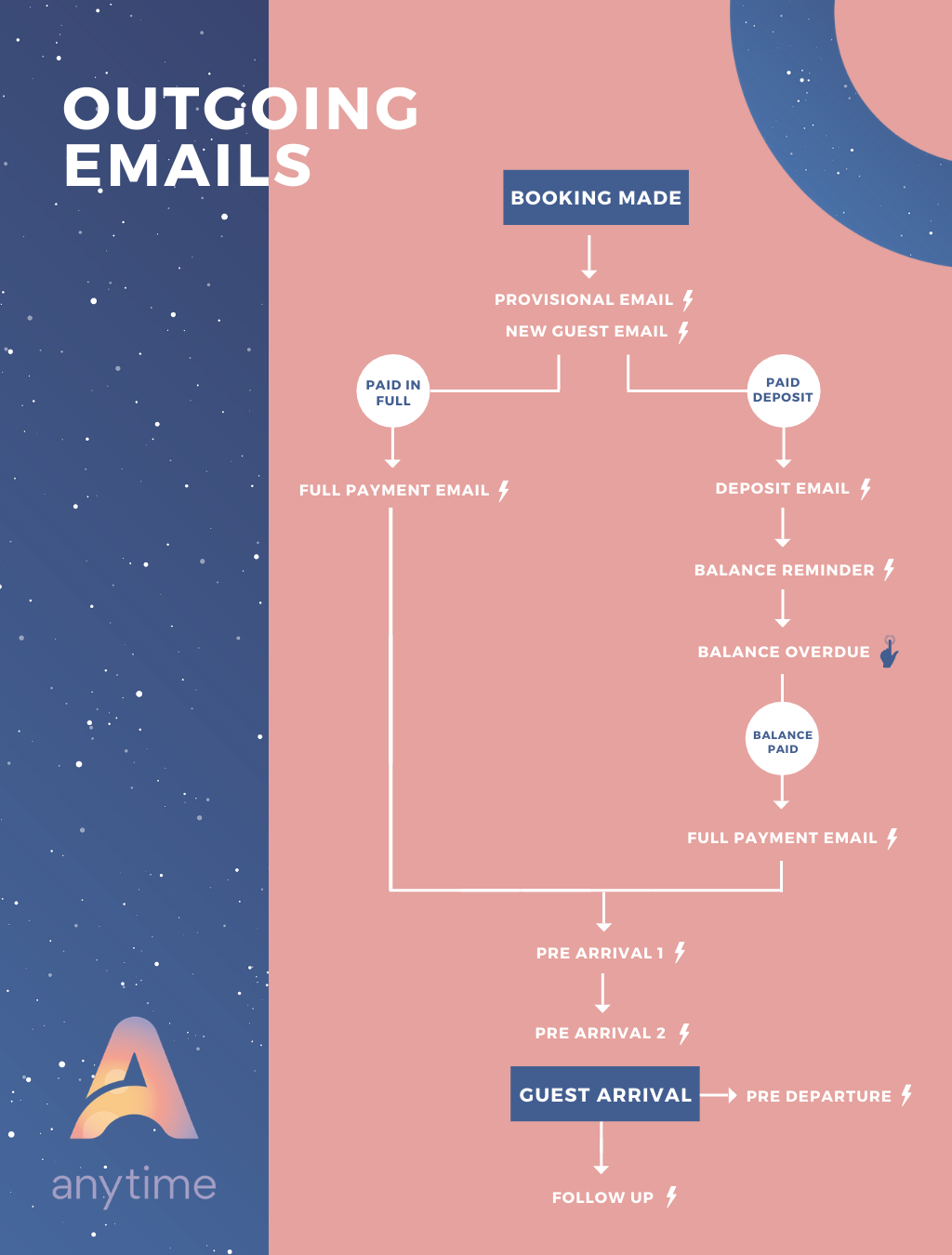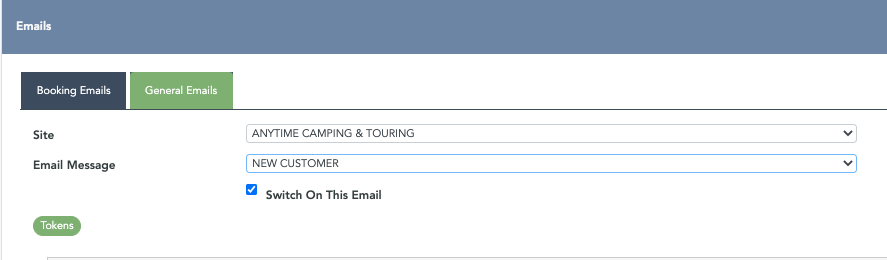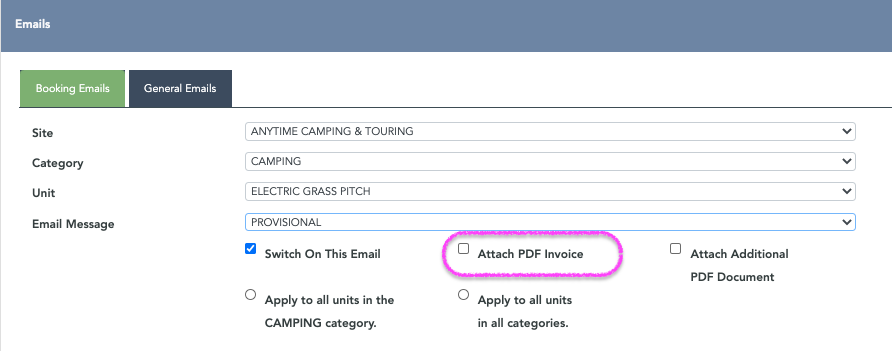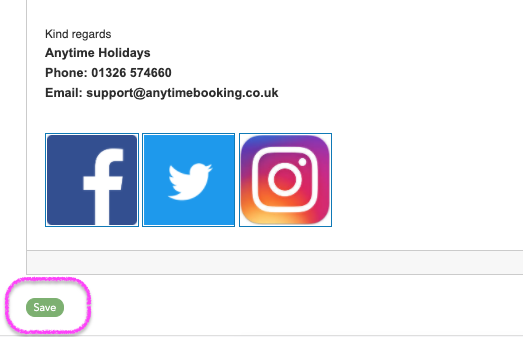How to set-up and configure the automated guest emails in your Anytime Booking account
There are several email templates you can use to automate the communication with your guest.
You can choose to update the subject line of the email templates sent to your guest **Please note that the subject line will always start with the business name followed by '-', this is a hardcoded prefix and cannot be removed**
Go to Configuration > Documentation > Emails.
You can get a visual display of all the email templates and whether they can been sent by viewing the Booking Summary (double click to open a booking up to view more).
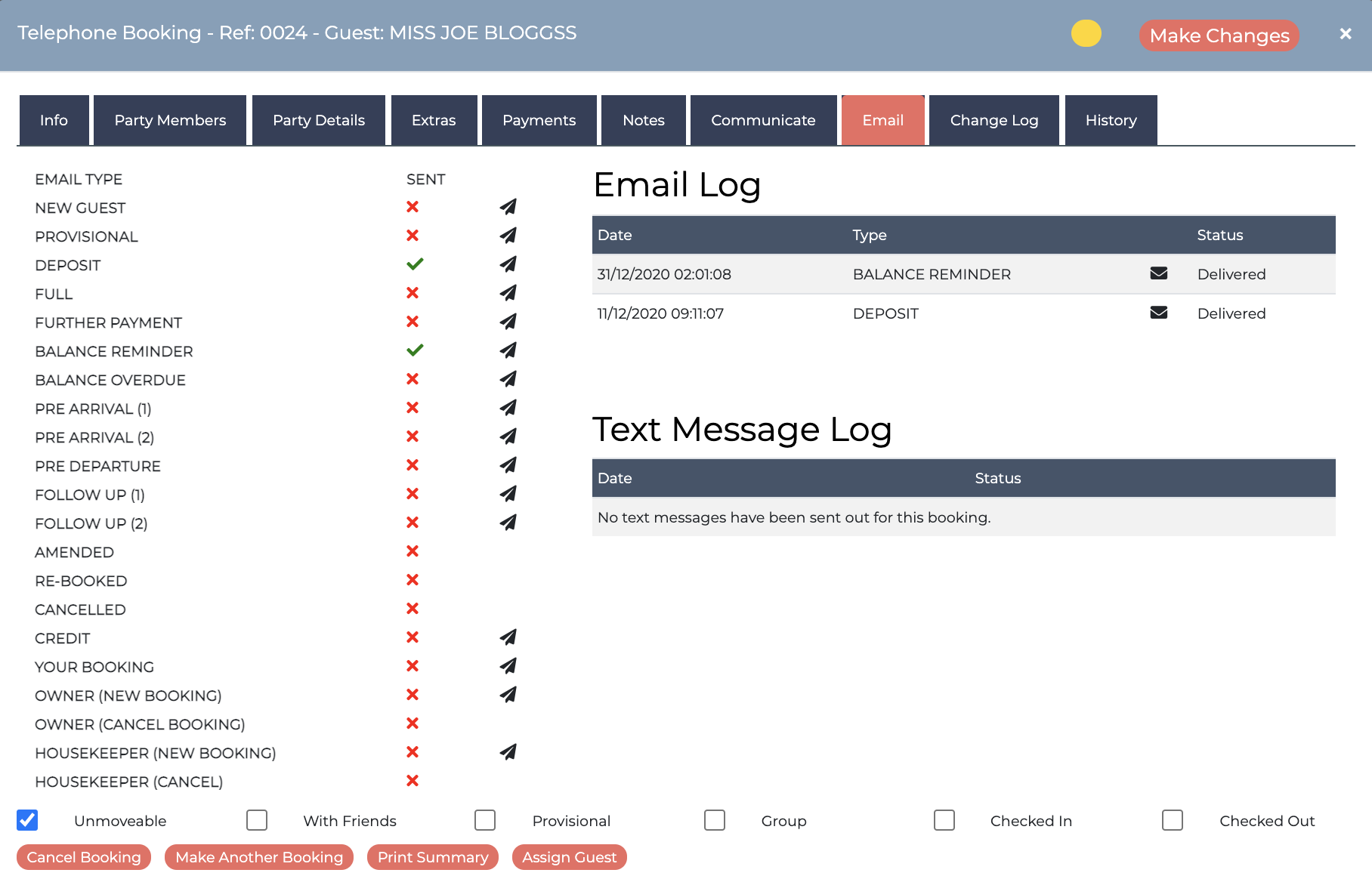
Below is more detail on each of the email types we have.
NEW CUSTOMER email
This email fires off immediately - only once - after your guest makes a booking online or you make a telephone booking for very first time. This generally contains a welcome and a thank-you for booking along with their username and password for future reference.
Listed below are optional emails in the order that they would be fired out to the guest depending on your payment and booking settings:
PROVISIONAL email
The Provisional email fires off immediately after your guest makes a booking online or you make a telephone booking in the admin area but no payment has yet been taken. This email contains information about their booking and instructions on how to pay. A Provisional email type is useful for those who may not want their customer to pay straight away.
If you choose to have this email switched off your guest will only receive the Deposit, Full Payment and Further Payment booking emails after they've successfully paid online, or, if a payment has been recorded by you against the booking. If you have 'Attach Invoice' ticked here, the Provisional payment invoice will be attached as a PDF.
DEPOSIT or FULL PAYMENT email
If you or your guests make a deposit payment, the deposit payment email template will fire out if selected. If you or your guest makes a full payment upfront or their balance is paid in full which leave no outstanding monies, the FULL payment email template will fire out.
Ticking the 'Attach Invoice' box here will send the Deposit or Full Payment document as a PDF along with the email.
Please note that the automated payment email will not send if you back date the Payment date by more than 14 days on the booking. You will need to fire out the email manually.
FURTHER PAYMENT email
When you take a Further Payment, but it does not clear the full balance, this email template will be used.
BALANCE REMINDER email
If you have ‘balance reminders’ enabled on your Unit settings, this email will automatically fire out on the set day to remind guests to log into their account or contact you to make a further or balance payment. Tick the 'Attach Invoice' to add the Further Payment PDF.
PRE ARRIVAL emails 1 & 2
You can send these emails X number of days before guest arrival. You might want to use them to tell your guest you’re looking forward to welcoming them and give them specific instructions for health and safety, or a list of places to eat offsite.
The Pre-Arrival emails will only be sent if any outstanding payments have been paid in full unless your Units are set to pay on arrival, if so, the Pre-Arrival emails will automatically fire out regardless. Here you can 'Attach Additional Document' if you wish.
*Please note: these rules may differ if you're receiving OTA bookings.
PRE DEPARTURE email
Handy if you wish to let your guest know of any additional information before they leave and can be set to X number of days before departure.
Here you can 'Attach Additional Document' if you wish.
FOLLOW UP emails 1 & 2
You can set up these emails to send X number of days after guest departure. A nice gesture to say thank you and other information you’d like to send them.
Here you can 'Attach Additional Document' if you wish.
…………………………………………………………………………………………………………………………..
Additional Email Types – Created and Pushed by you
…………………………………………………………………………………………………………………………..
BALANCE OVERDUE email
This is an email you can ‘push’ from the dashboard. This is a gentle reminder email to say that the balance is now overdue.
If you have 'Attach Invoice' ticked on this email it'll add the Further Payment document as a PDF.
BOOKING AMENDED email
You may want to make an amendment to the guests booking. When you make changes it will ask if you’d like to notify your guest with an updated invoice/receipt. If you choose 'Yes' here a Booking Amended email will send out with the appropriate PDF attached document.
CREDIT email
This email template is used for issuing a credit back to the customer. Read more about recording a credit against the booking HERE
BOOKING CANCELLED email
If you cancel a booking, the system will ask if you’d like to notify the customer.If you have ‘Attach Invoice’ ticked on this email it will add the Cancelled payment document attached as a PDF – you might use this to create a credit note. Here you can 'Attach Additional Document' if you wish.
AGENT / OWNER / TIME-SHARE email
These are additional emails if you have ‘Agent’, ‘Owner Notification’ or ‘Time-Share’ set up on the system. Contact us to find out more about this.
Working with the Email Template
We’ve provided a basic template for each email, but you might want to change the wording to make it fit with the style of you and your business. Both the email and the document sections are changed or added using a WYSIWYG (What You See Is What You Get) editor.
To preview your booking emails as you're working on them go to the "Preview' Button
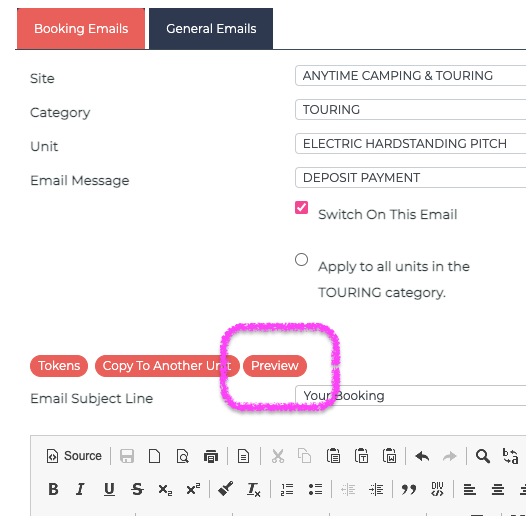
If you make alterations to any of your emails, REMEMBER to click SAVE at the bottom of the page.
Please Note: we are de-emphasising the 'Attached Invoice’ functionality to improve general email deliverability. Where possible, add all your payment information inside the email template. If you do not see the invoice option in the settings area and you would like to use this, please email support@anytimebooking.co.uk