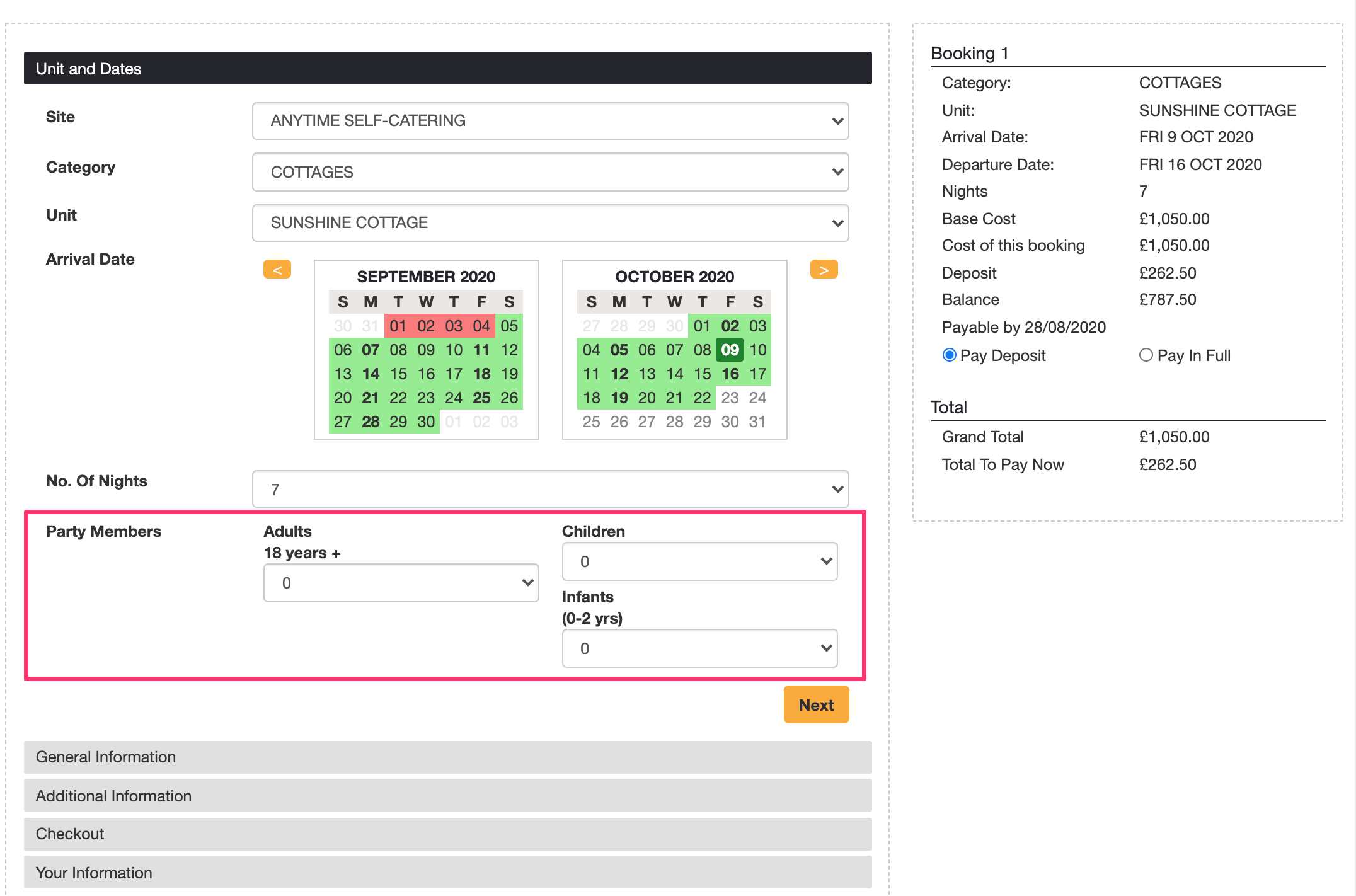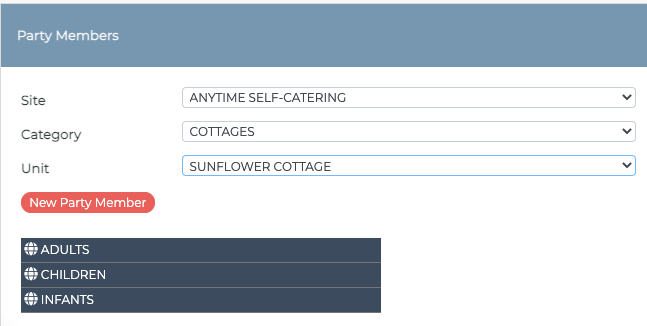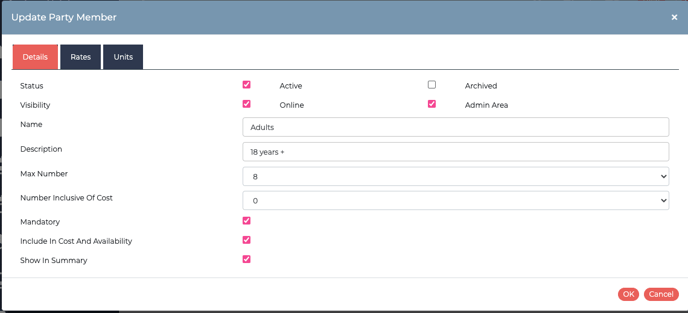Creating Party Member labels to know how many Adults, Children and Infants are in a booking
When you Anytime Booking account is first generated, it will ask for the total number of people when making a booking.
You can create Party Members by creating your own labels. Like Adults, Children and Infants.
Head to Configuration > Party Members and in the legacy interface head to Setup > Configuration > Party Members.
Click on 'New Party Member' to create your label.
Then, give it a name, like Adults. Then choose a Description, which sits below it in the booking process.
And then you have some controllers...
Active: Enables the Party Member label to show in your booking form online, admin area and when you amend bookings.
Customer: Makes it visible on your guest-facing booking form.
Admin: Making it visible in the admin area for you.
Name: This will appear in bold on the booking form.
Description: Text to appear directly underneath (optional).
Max Number: Although you have set the maximum number of people in the unit settings, you can additionally set a maximum number here. An example of this is a unit that can accept 6 people, but you don't want any more than 4 adults in a booking.
Number inclusive of cost: You can set specific party members to be inclusive of cost (this will override the unit settings). For example, if you select 2 here for an Adult it will ONLY include two adults in the costs. Whereas, if you set this at the unit level it will include 2 people regardless of which party member is selected).
Mandatory: The most common scenario here is having at least 1 Adult as a mandatory part of the booking.
Include in Cost and Availability. If you create an Infant Party Member, you may wish to remove this from the overall unit occupancy level and rate set.
Show in Summary: This is on by default, you can remove a party member from the summary in the booking form.
Then add in a rate for the Party Member label. Either Daily, Weekly, or Fixed cost.
And lastly, you can assign this Party Member label to other units in your account. If you have different pricing for different accommodation units in your account, you'll need to create more Party Member labels and assign them accordingly.
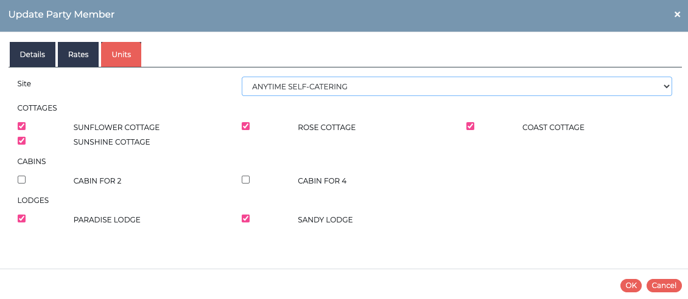
This is where the Party Members are displayed in the booking form.