You can create daily pricing and set the days you prefer your guests to arrive and depart.
Watch this video to learn how to add daily pricing to your units.
Please Note: when enlarging the videos to full screen to play them please also adjust the video playback settings to the better screen resolution, so the video doesn't appear fuzzy.
The headings in more detail.
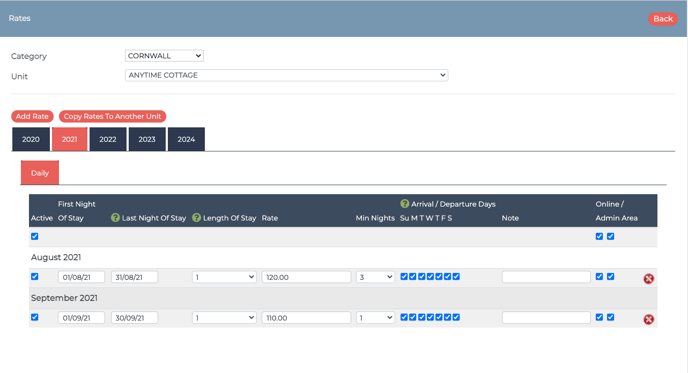
Active: Ticking this box switches the rate band on and leaving it unticked switches it off. To completely turn off the band to all you would need to untick the Online and Admin Area options too. You might want to switch off a rate band in the middle of the year for some reason, but not delete it off. Use this controller then.
First Night of Stay/Last Night of Stay: These are the date ranges in which you'd like your rate to take effect.
Length of Stay: By default the length of stay, or the price per night, is based on 1. Unless you are wanting to vary your price depending on how long your guest is staying for. If that's the case, then refer to this article Here on how to introduce length of stay (LOS) pricing.
Rate: Enter here the price per night of the stay.
Minimum Nights: For every date range, you can adjust the minimum nights the guest must stay for.
Arrival / Departure Days: The checkboxes start on a Sunday. You can control the Arrival Days and departure days by ticking the corresponding boxes, Just remember that this acts as both the arrival and departure. We currently do not have the facility to define a differing departure day from the arrival.
Online/Admin Area: Tick the left hand side to show the rates Online, the right hand side boxes to show the rates in the Admin Area. There may be instances when you want to switch off your Online rates, so that the customer can't use these to book a stay. You may have some dates that you want only Admin to see, so this controller gives you those options.
Please Note: If you try to add in date ranges where the dates overlap and you aren't using the Length of Stay Pricing you will get a warning and your rates won't work correctly. Make sure one date finishes before the other starts i.e if your Last Night of Stay ends on the 31st March, then your next rate band in First Night of Stay needs to be the 1st April.
Remember to refresh your availability after you have completed your rates.
Please note: online travel agents only read bookings and block-offs. Therefore if you are wanting to stop availability for certain periods ensure you have a rate band in place, and then block off the period. If you have any further questions please contact the support team (support@anytimebooking.co.uk)
