This guide shows you how to process a guest refund and issue a credit.
For video instruction please see below:
If you prefer to follow written instructions please see below:
When you have received money from your customer and you want to make a refund, you can record a credit against the booking. This will update your Cash List to show all refunds back to the customer.
Please note: this is only a record against the booking, which in turn updates the Cash List report for your records. This does not refund the guest.
The actual financial transaction to return a payment, needs to be arranged via BACS / cheque / through your online payment provider, or any other mechanism of your choice.
Issuing a Credit
You have the option to issue a credit when you cancel a booking.
Go to the payments tab of an existing booking and click on the Add Credit button. You will be presented with the option to notify the customer and issue a credit.
If you tick ‘Yes’ to notifying the customer, it will send the Credit email template. Click to learn more about the Automated Email Sequence.
The description is displayed on the Cash List report to help your bookkeeper understand why a refund was made. Use this field to provide additional information to help understand how/why you refunded the money.
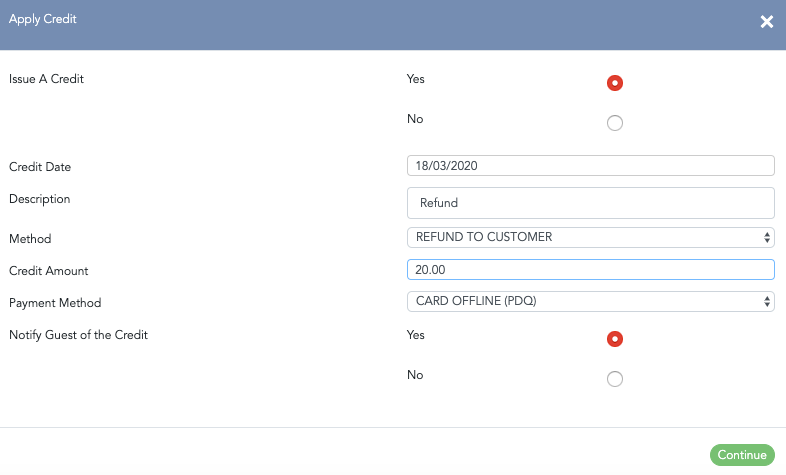
There are 4 methods that can be recorded against the credit -(which will then be displayed on the Cash List)- as follows:
REFUND TO CUSTOMER will add the value back onto the booking. Particularly useful if the customer has paid too much too early.
APPLY TO NEXT BOOKING will remain as income on the Cash List. You can generate a report for tracking all monies against potential future bookings. Go to Reports > Financials > Balances Transferred. Here is a handy guide for applying a credit to the next booking.
REFUND & DO NOT UPDATE BALANCE PAYABLE will mark as refund, but the balance payable will remain the same. For example if you needed to give a damage deposit back to the customer.
HELD (use this if you're holding the money, but want the value taken off the Cash List report).

If you no longer wish to issue a credit and want to come of that dialogue box. Click on ‘No' to 'Notifying the customer’ and then click on the dustbin icon to remove the entry.
