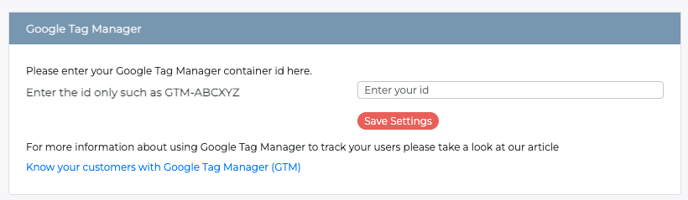Details of each section under 'Your Account'
You will find your account settings under your initials > Your Account.
Your Details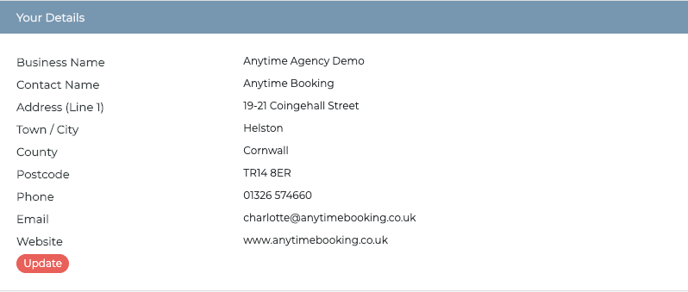
If you select 'Update' you can change these details.
These details will display on the mobile booking process, as well as within the emails to the guests (dependent on which tokens you are using).
Site Logo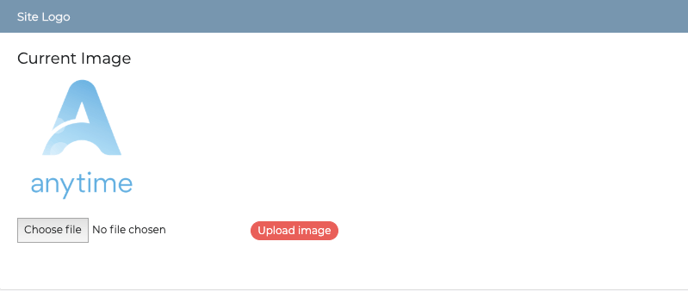
We will upload the logo you send to us on your Pre-styling Form during setup.
If you would like to update or change your logo then Choose file and select your logo from your computer or stored area and hit Upload image. The logo needs to be a PNG file no bigger than 500px. This will show on your auto emails where you place the token #logo#.
Account Settings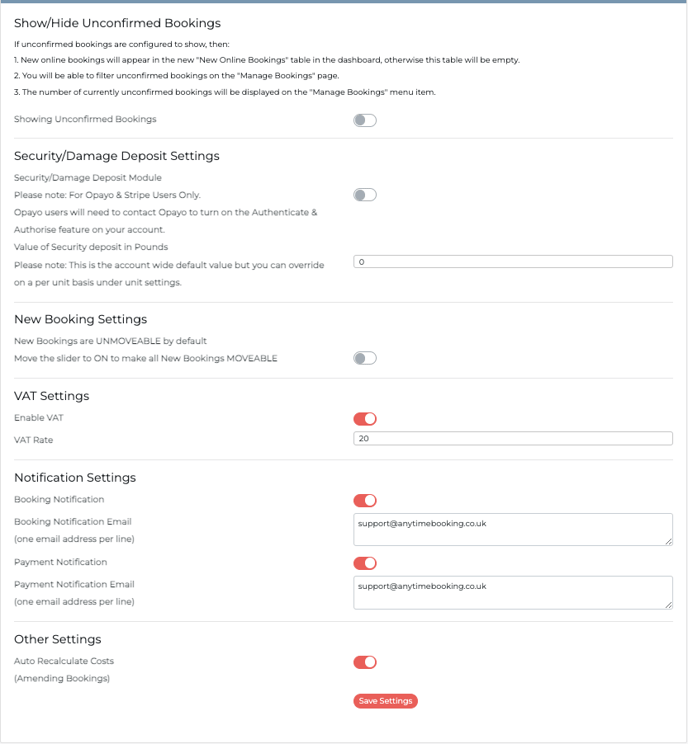
Show/Hide Unconfirmed Bookings:
Please read details in screenshot above.
Security/Damage Deposit Settings:
Please read details in screenshot above.
VAT Settings:
VAT is not enabled by default within your Anytime Account account.
You can enable VAT here and decide on the VAT Rate.
Notification Settings:
Here you can enable online booking notifications and payment notifications.
Booking Notifications = notifications of all online bookings.
Payment Notifications = all payments taken within the account (including logged by staff members).
Other Settings
Auto Recalculate Costs:
Costings on direct bookings will update automatically when you make a change to the arrival date, length of stay, extras, or party members.
Please note: this is switched on by default on all new accounts (from February 2024).
Dashboard Settings![]()
You can decide which boxes on the dashboard you want to show by using the toggle on the right hand side of each box.
You can also click and drag the above dashboard components around, to decide which you want to show where on the Dashboard.
Payment Gateway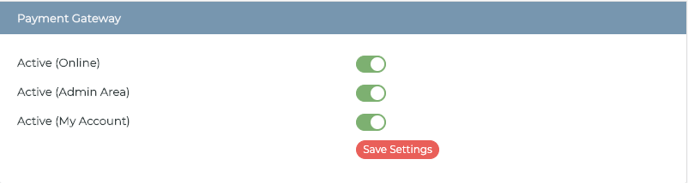
Your payment provider will be linked in before your Anytime Booking account is live (unless you are not using this facility).
Active (online) - guests can make payment when making an online booking
Active (Admin area) - you can take a payment using the payment method 'Card Moto' (depending on which payment gateway you use)
Active (My Account) - guests can log-in and make outstanding payments
If you want to change your payment provider please email support@anytimebooking.co.uk for guidance.
Diary Settings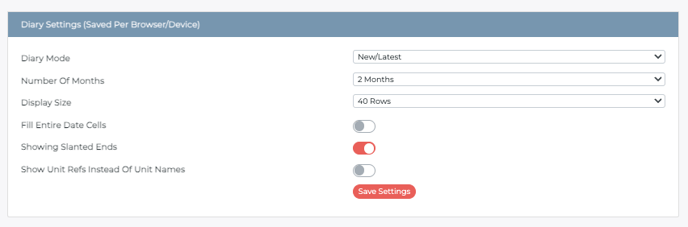
Diary Mode: you can choose to use our old or new diary (please note, the old diary is no longer being maintained).
Number of Months: number of months that will load on the page at any one time.
Display Size: number of rows that will load on the page at any one time.
Fill Entire Date Cells: if toggled on, your bookings on the Diary will look like below.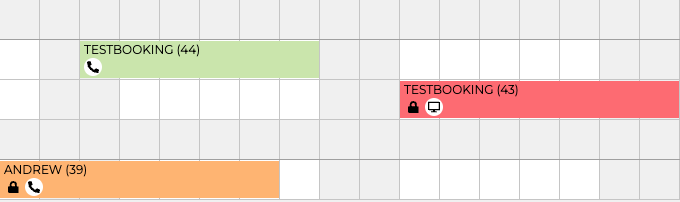
Showing Slanted Ends (toggled on): default view of the diary as below.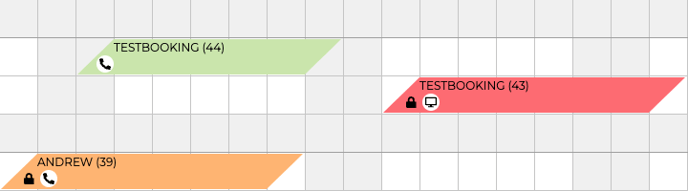
Showing Rounded Ends (slanted ends toggle off): diary will display as below.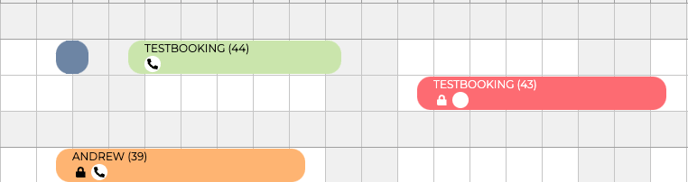
Terms and Conditions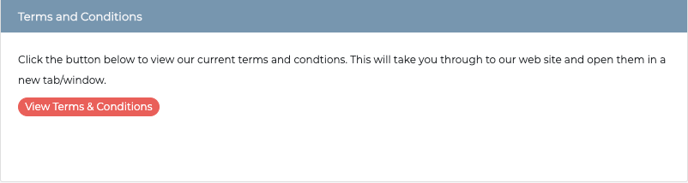
You can read our up-to-date T's and C's here.
Google Tag Manager