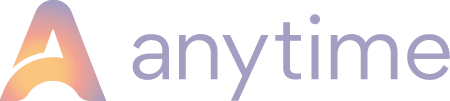How to setup an extra if you are an agency
Head over to your initials > Configuration > Extras (under Structure)Select your category and unit, then select 'new extra'.
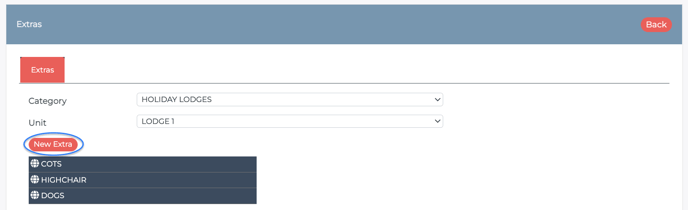
DETAILS
Visibility
There are four types of visibility for each extra. By default, online and admin area will be ticked.
Online: shows to guests when booking online
Telephone: shows for you making a telephone booking
Owners: If left unticked this will not appear for owners when they make their own booking in the owner portal, ie. on the extras tab on any bookings they view, along with the extra pricing.
Housekeepers: If left unticked this will not appear on the bookings in the housekeeper log-in area.
Note: the 'Owner' and 'Housekeeper' tick boxes will only be applicable if you are giving your owners/housekeepers access to the software.
Type
There are different types of extras you can create. For example, a tick box extra may be for a cot, highchair or a booking fee. A max number extra could be for dogs, and a dropdown extra could be for different types of hampers you offer.
Name
Give your extra a name. This could simply be 'cot' or it could be a question such as 'how many dogs are you bringing?'
Description
This is optional, if you would like to give the guest more information. If you tick 'Show as pop-up' a question mark will appear next to the extra on the guest facing booking journey, which the guest can click on to view more information.
Email address (supplier)
You can complete this if you need to notify an external company. For example, for a breakfast hamper.
Once the above steps have been completed click 'Add' on the bottom right hand side and the extra will reopen with more tabs.
Show Advanced Options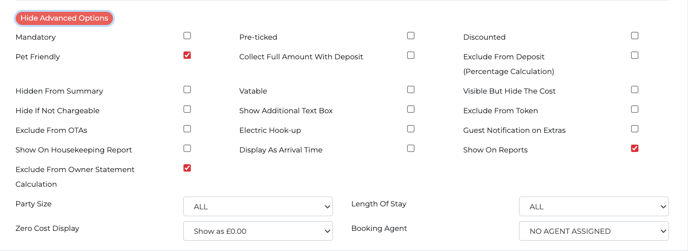
The advanced options that may be specifically used by an agency are listed below:
Mandatory: The guest cannot complete the booking without selecting something.
Pre-ticked: This will ensure the extra is already ticked when the guest proceeds to the extras section of the booking journey.
An example of where both above options would be used is for a Booking Fee.
Pet Friendly: If you tick this all pet-relevant Extras will appear if a guest clicks ‘yes’ to the question ‘are you bringing a dog?’ in the booking process.
Exclude from Deposit (Percentage Calculation): Such as a security deposit, that you may only want to ask for with the balance.
Owner Statement Calculation Rule (dropdown option):
1. Owner income and Commission (You as the agency take your % of the extra, similar to the booking total cost)
2. No Owner Income and No Commission (income does not display on the owner reports e.g. for a booking fee that comes directly to you as the agency)
3. Owner income and No Commission (income goes directly to the owner, with no commission taken)
Here is a guide with more information about the additional advanced options.
RATES
You can either add in a daily or fixed rate for each extra.
When adding in a fixed rate you can do this as one price for any length of stay, or fixed rates depending on the length of stay. Below is an example: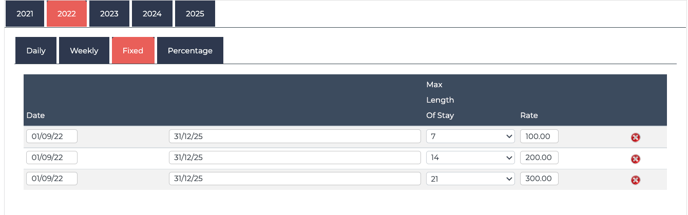
Tip: is your extra not displaying? Ensure even if your extra is free you add in a date band (as £0.00). The extras only display when there is a rate band in place.
UNITS
Here you can assign the extra to more than one of your properties. There is also an option to 'Tick all parent units' so you don't have to do this multiple times.
THUMBNAILS
For every extra there is the option to add an image.
On completing the above steps ensure you click update on the extra.