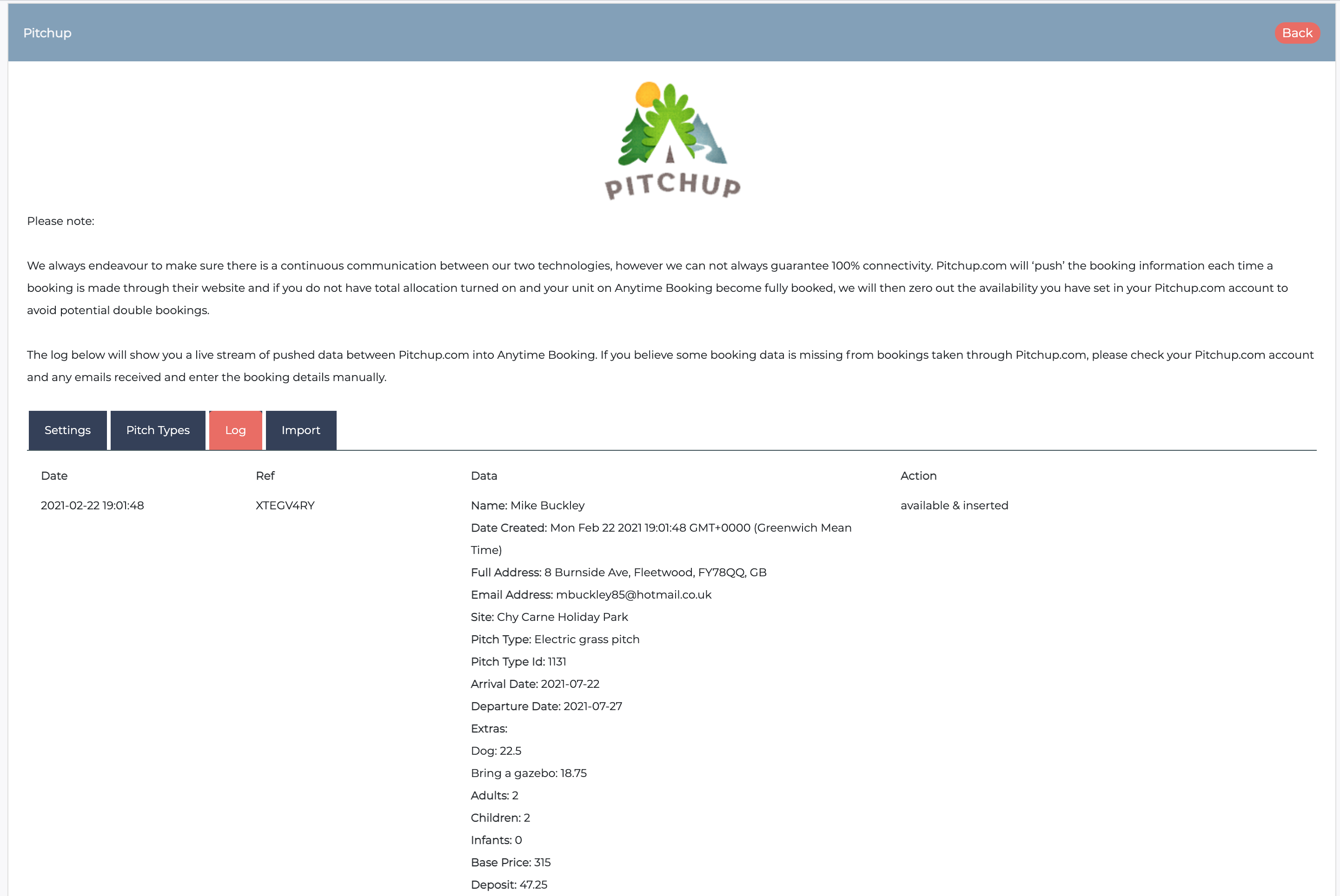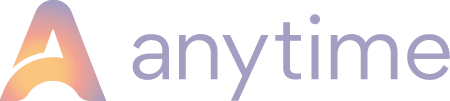A guide on how to connect your account to share availability and automate booking insertion.
Before you get started...
This article is aimed at new connections between Pitchup.com and your Anytime booking account.
NB. Before you integrate your Pitchup.com (PUP) account with Anytime, you must decide which of the two options apply to you below and notify support@anytimebooking.co.uk which one to enable.
100% allocation will work for campsites who are selling 100% of their pitches to PUP. This is where Anytime Booking will amend your allocations within your PUP dashboard every time you take direct bookings through your website or over the telephone. For example, if you have 50 pitches setup on your Anytime Booking account and you’ve set your allocation on PUP to be the same figure, every new booking from either side will reduce down by one. If you set your allocation on PUP to be 10, but on Anytime Booking you have 50, the moment you take a direct booking, Anytime will override whatever allocation you have set with the actual number of pitches you have to sell.
Self Allocation will work for campsites who only want to give a small proportion of their pitches to PUP and Anytime will not send PUP the total number of pitches left on your account to sell – instead a zero message is sent when you run out of pitches completely. If you are self allocating, please make sure you monitor your allocations on PUP on a regular basis to avoid any overselling during busy periods as Anytime will not automatically reduce your allocation down.
The benefits of using this integration
The integration is designed to save you time! You can enjoy the benefits of selling your pitches through PUP and when you receive the booking confirmation emails from Pitchup.com, you won’t have the task of manually placing all that information into your Anytime Booking account as well – this will do it all for you.
Please note: Your prices on Pitchup.com must match the prices on the Anytime Booking system if you want to use the API link.
How to Sync your Pitchup.com account with Anytime Booking
Step 1. Log in to your Pitchup.com account
Once you are logged in, click on the 'Me' icon on the top right hand corner of the website. Then click on My Details.
Towards the bottom of the page, you'll see an API key box.
Copy and paste the bottom API key labelled (Anytime/CampManager Customers)
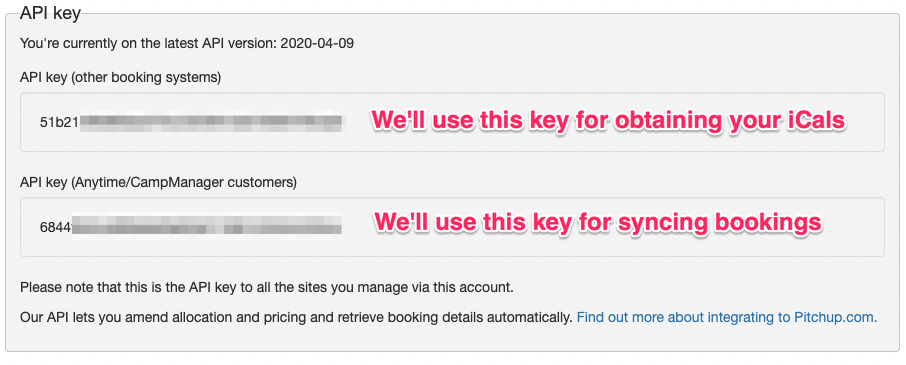
Step 2. Now log into your Anytime Booking account
Once you’ve logged into your Anytime Booking account, Configuration > Pitchup.com
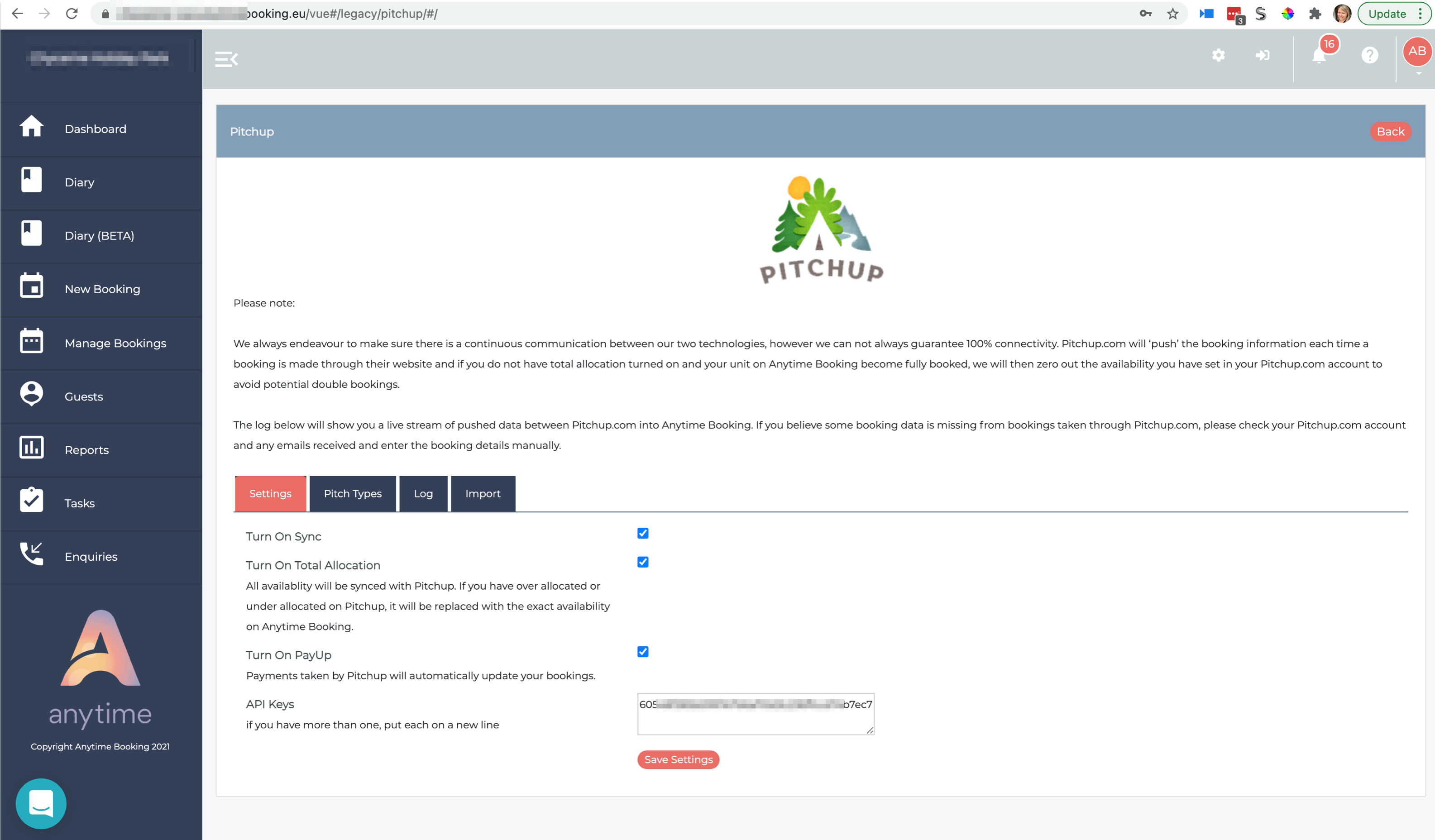
Copy and paste the API Key into the box and click Apply.
If you are using Pitchup’s PayUp scheme, please tick the ‘Turn On PayUp’ tick box. All PayUp payments will update any further payments records within your bookings every day around 15:00GMT.
The Units set up on Anytime Booking are displayed on the left hand side and the drop down list of each unit / pitch type you have listed on Pitchup.com are on the right.
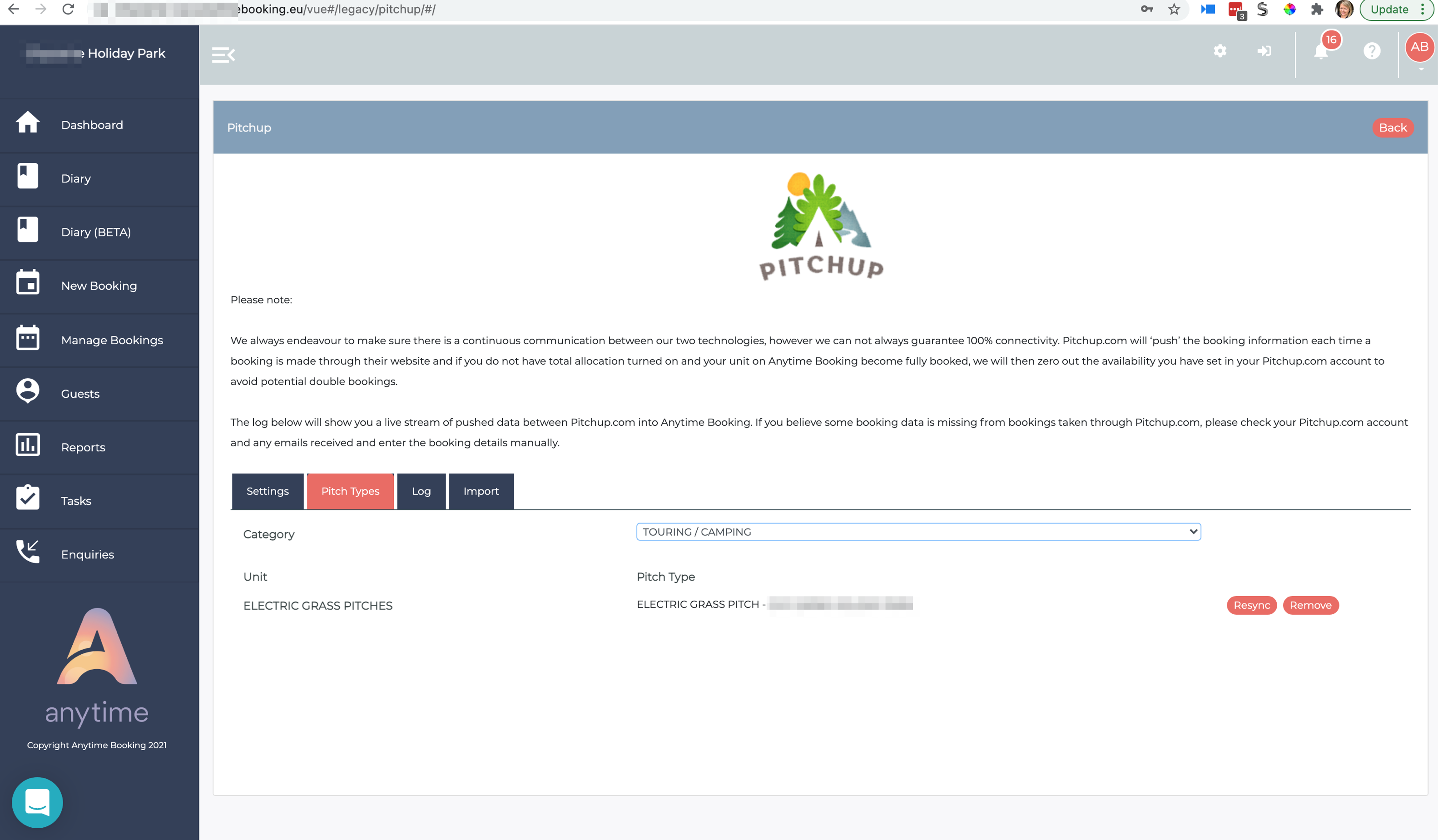
You will need to match one Unit with one Pitch Type in order for the systems to successfully sync!
Once you save these settings the system will prompt you to refresh. Go to Configuration > Rates > Refresh Availability.
Step 3. iCal Mapping (optional)
Ical mapping
Mapping iCals insures that Pitchup can see your true availability on every individual pitch. This will only work if you give full allocation, so it can avoid the Tetris effect.
Please chat with us before you consider whether to map iCals.
If you are new to Anytime Booking, but you already have an active listing with Pitchup.com with future bookings in place. If iCals are opted for, they will need to be enabled on Anytime, then added on every pitch on both systems. We will help this process.
If you choose to opt for iCal mapping, you will need to ensure that if you amend a Pitchup booking, you must also amend this in Anytime in order for the iCals to remain in sync.
Without the iCals Anytime will send the Allocation value of how many pitches are left to sell on any given day every time an update is made to the Pitch Type (the Parent Unit); whether you've received a new booking, amended a booking or cancelled a booking. If you override this allocation level, within Pitchup, Anytime will continue to update the value unless you have chosen to self-allocate.
Please note that iCal mapping can only be used with units set to Standard Availability and therefore this cannot be used if your Anytime account is setup in Multiplot or Availability set to reduce down by Occupancy or Booking.
Read more about how our iCal feeds work more generally here.
Step 4. Enabling the web hook.
When the web hook is enabled, only then will Pitchup.com be able to insert new bookings into your Anytime account. We will send an email to enquiries@pitchup.com to work with their team to enable this.
Then you are live and in sync!
Using Pitchup's PayUp
If you are using Pitchup's PayUp feature, day at around 3pm GMT all the payments collected in the last 24 hours will automatically update your bookings. Whether that's a full payment or balance payment. This will automatically update the booking for you.
Syncing Extras on Pitchup.com with Anytime Booking
Please remember that the drop down feature in Extras is not supported, only Tick boxes and Numbers are. For example setting the heading 'What type of towel would you like?' with the drop down: hand towel, bath towel, bath sheet. This information will not feed through on the booking details.
PLEASE NOTE: If you set up a reduction in price for more activities bought as a drop down feature in Anytime, this can not be replicated in Pitchup. You would need to set this as a tick box i.e 1 activity = £10, 2 activities = £18, or a number feed without any reductions.
If you charge for dogs, electricity or any other extra on Pitchup.com, this will transfer as an Add-on cost, providing the Add-ons share the same name.
This is not case sensitive.
For example:
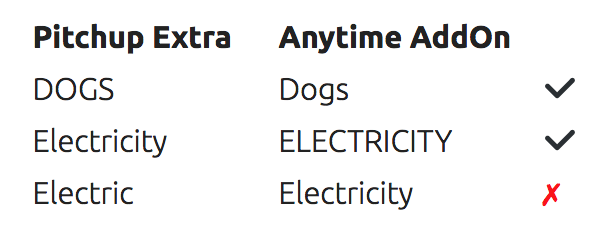
How Pitchup bookings will show in Anytime Booking.
When you go to your Manage Bookings page you’ll notice a PUP icon (tent) instead of the ‘online’ and ‘telephone’ icon to help you quickly identify the PUP booking.
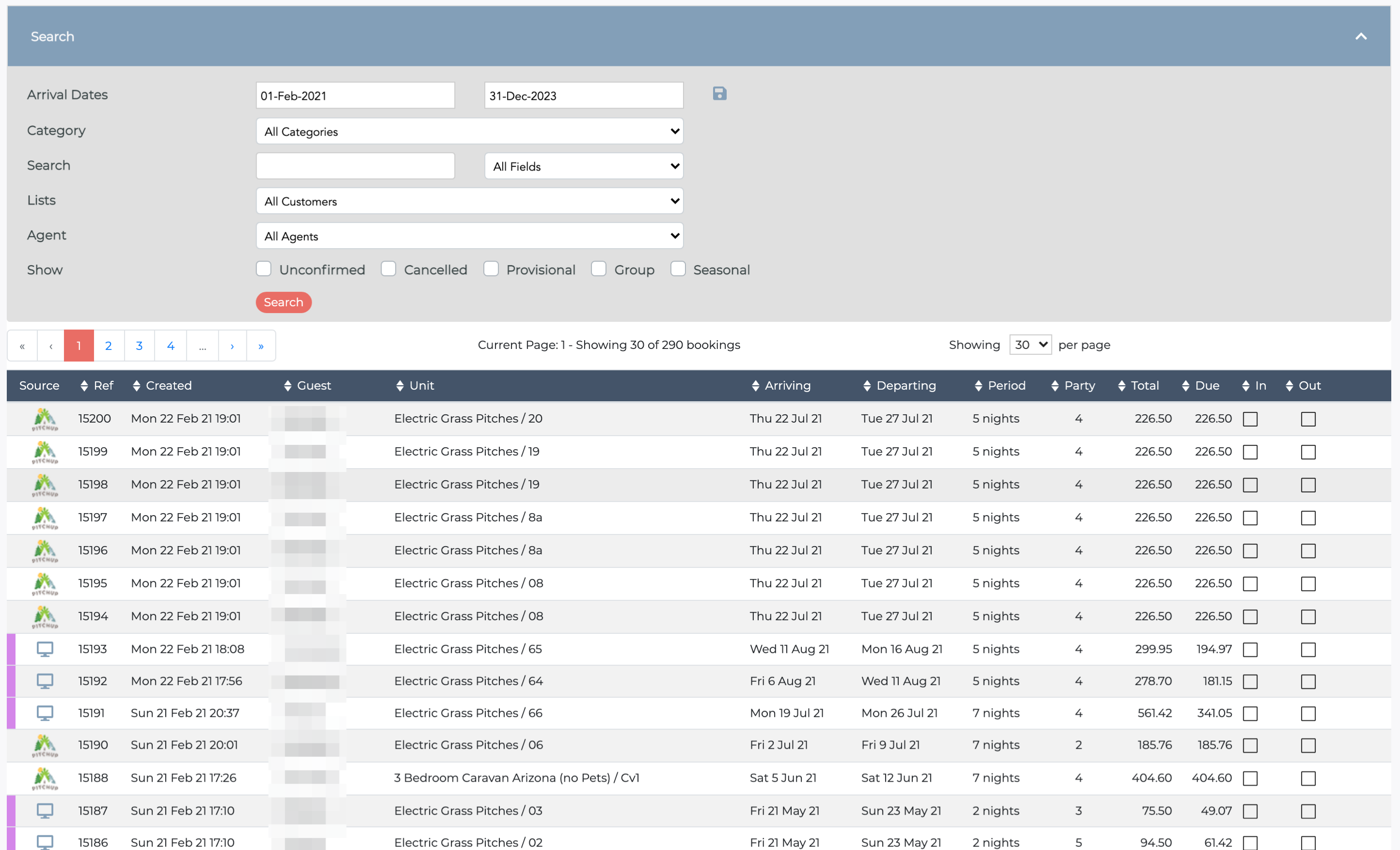
When the booking is inserted by PUP, you will see the external booking reference number, the booking agent and the agent fee.
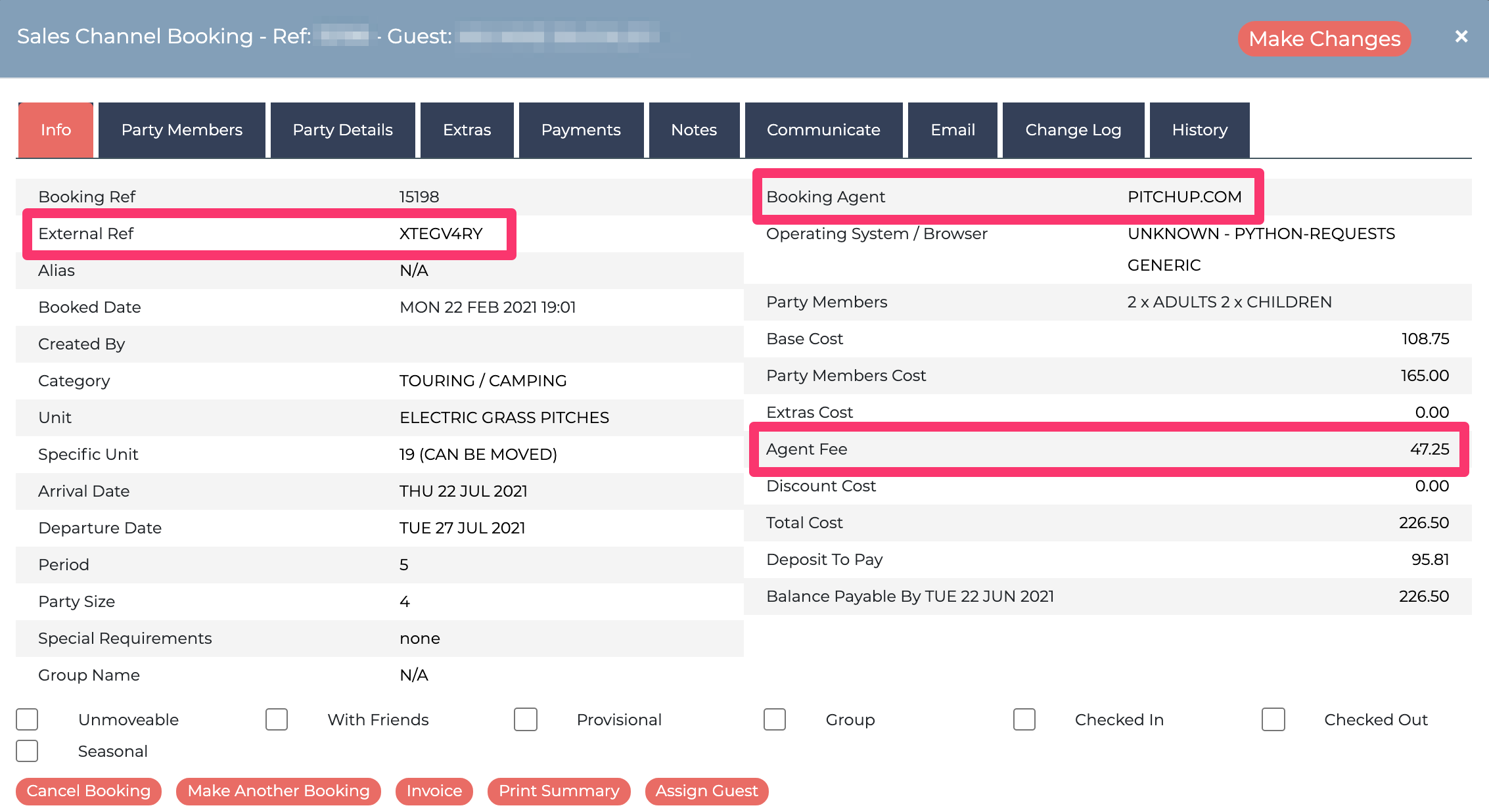
Tracking your Pitchup bookings
There is also a live data log displaying all the PUP booking information in its raw data format as it comes in. You can check the log out by going back to Configuration > Pitchup > Log.