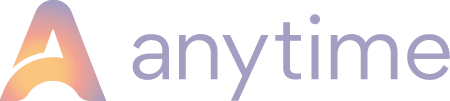- Knowledge Base
- Bookings
- Manage Bookings
How to cancel a booking
Cancelling a Booking
To make a booking inactive you will need to cancel it. Cancelling a booking will free up the booked dates and make them available to book again. If you do not cancel a booking then the dates will be unavailable to book.
There are two places you can cancel a booking from:
The Dashboard
You can cancel a booking from anywhere on the Dashboard. Highlight the booking and the option to 'Cancel Booking' will then show.
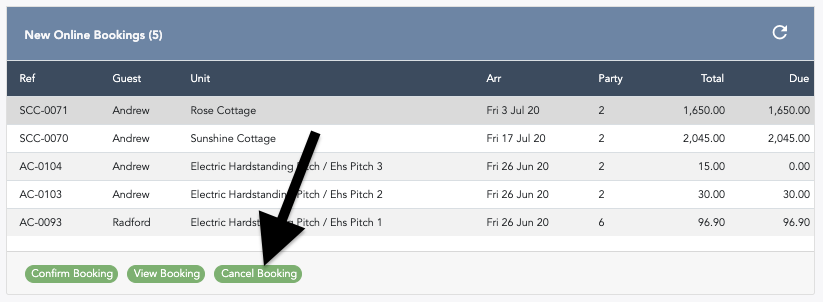
The Bookings List
You can cancel a booking via the bookings list. Find the booking you wish to cancel in the list, select it and then choose 'Cancel' from the options that appear underneath the list.

Steps to complete once you select cancel:
-
Confirm you would like to cancel by selecting 'yes' to the 'Are you sure?' question.
-
Decide if you would like to issue a Credit.
-
Decide if you would like to notify the customer.