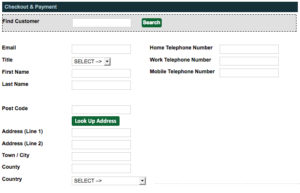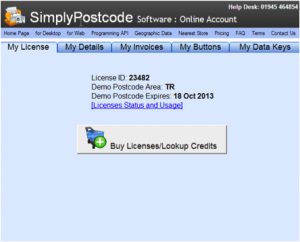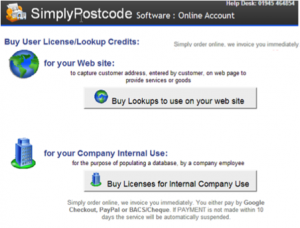How to add a postode lookup system to your Anytime Booking account
This is a chargeable facility that provides a button that enables both you (in the admin area) and your customer (on the booking page) to easily look up an address without having to type it all in by hand.
What are the benefits?
It helps by speeding up the process of typing in the addresses, and also ensures accuracy. If you are taking a telephone booking and the line is crackly or the person on the other end is difficult to understand it can simplify the process. You can just ask for a postcode rather than having to ask them to spell out the house name and town etc. It also helps if they live at an address that is unfamiliar to you and has an unusual or long name.
How much does it cost?
You can purchase credits from the account once you've made it. For pricing, please see HERE
How do I set up the Postcode Lookup Service?
If you would like to use this facility, the set up instructions are as follows;
1 Create an Account
You can create an account via this link; Click here
2 Log In
You will receive an email with your log in details; click the link to go to the Log In page.
3 Select Your Requirements
3a. Click Buy Licences / Lookup Credits. 3b. Click ‘Buy Lookups to use on your website’.
4 Choose Your Options
Choose between the following options;
· ‘Full address’ (this will give you all elements of the address including house name/number)
· ‘Thoroughfare’ (this will give you everything but the house name/number. Thoroughfare is significantly cheaper than full address).
Note: Don’t use ‘Postzon’, this gives you the longitude and latitude of the address which isn’t relevant.
5 Activate
When your account is created and you have purchased credits, you can either:
-
Send us an email with your account details so we can link your postcode account with the Anytime Booking software.
-
Find the data key and add it to Anytime Booking yourself (Part 6)
6 Adding the key
Simply Postcode should send you your key via email, if not you will be able to find it on your Simply Postcode accounts page. The key will be 32 characters long and be prefixed with ‘W_’
Once you have your key you can navigate to Configuration > Documentation > Postcode Look Up which will present the following screen.
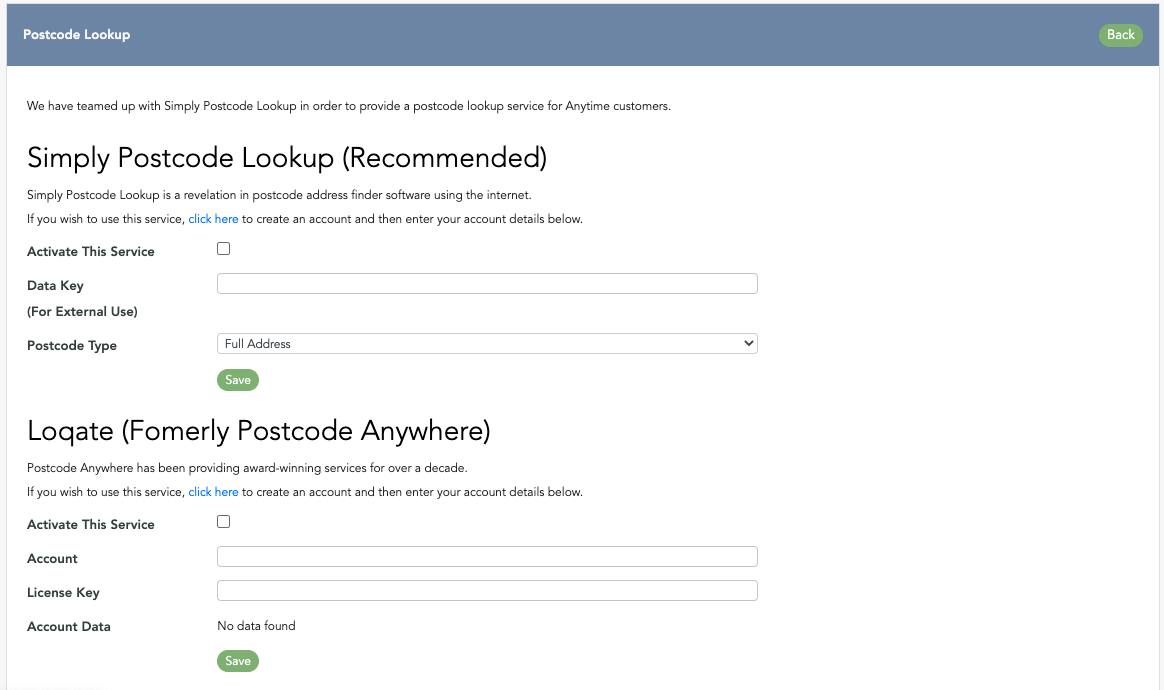
Copy and paste the key into the text field then select the type of lookup you have purchased, ‘Full Address’ or ‘Thoroughfare’.
Tick the ‘Activate This Service’ box, then ‘Save’.
7 Testing
To verify the postcode lookup is working correctly you can click on ‘New Booking’ and start to create a test booking. When you get to the address part of the booking process you can enter in a postcode then click ‘Look Up Address’. The form will then automatically populate the relevant fields.