Details of the different functions within the pre-arrival email

- Switch on this email = once switched on it will allow the email to send (after 'save' is selected at the bottom of the email message).
- Attach Additional PDF document = allows you to attach 1 document to the email (there are size specifications).
- Apply to all units in the category = email will apply to all in that specific category.
- Apply to all units in all categories = email will switch on across the whole site.
- Send X days before arrival = email will automatically send to your guest at the days set, providing other rules of the pre-arrival email are met. Please note, if left as 'Select' it will not send out automatically, but you can push this out manually to a guest from the 'email' tab within their booking.
- Only send if security/damage deposit is in place = If you have authenticate and authorise enabled with Stripe or Opayo this function is possible. This will only send the pre-arrival if the guest has authorised their card.
- Do not send to provisional bookings = if no payment has been made on a booking the guest will not receive the automated email.
- Only send if balance paid in full = email will only send if the balance has been fully paid.
- Only send if booking has been confirmed = the email will only send if the booking has been confirmed by you on the Dashboard or on the manage bookings list.
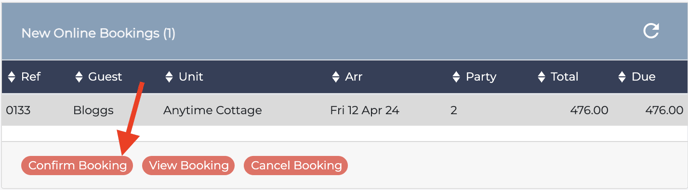
Please note: if a guest makes a booking after the email is due to send, this will fire off automatically once a payment has been recorded.
Other rules ticked will also apply to the booking.
For example, if the pre-arrival is set to send 2 weeks before arrival and a guest books 1 week before arrival the email will send once a payment has been made.
If 'Only send if the booking has been confirmed' is ticked, this will then fire off the email once you confirm the booking.
