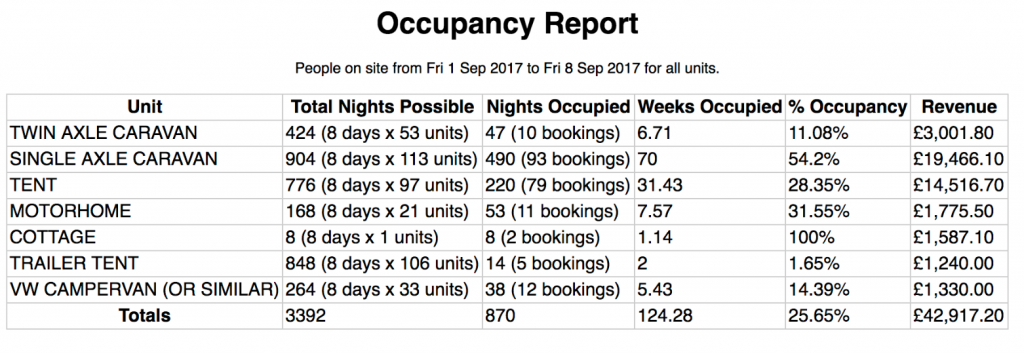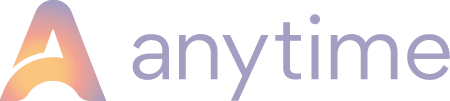- Knowledge Base
- Reports
Occupancy Report
How to run an Occupancy Report
There are two options for the report format itself: Summary and Detailed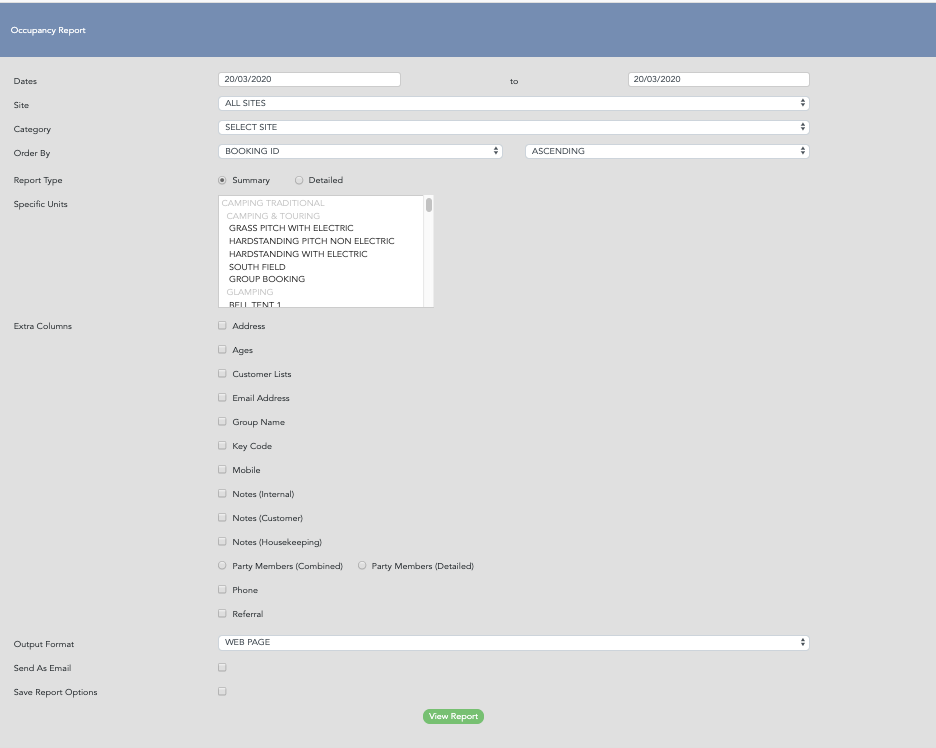
The Summary version will give you occupancy levels by the percentage, weeks occupied and revenue value.
The Detailed version will give you a breakdown of bookings, including the party members checked in (bookings can be checked in via the dashboard or by opening the booking).
NB. if you operate on an open field basis, you will need to view your occupancy using the DETAILED report.
To search for occupancy by unit:
Simply select ‘ALL UNITS’ or ‘ALL CATEGORIES’ – or a single category – and then select as many of the units you want the report on (if you want a report on them all, select them all by left clicking while holding down the ‘control ‘ or ‘cmd’ button) and then click ‘view report’,
OR if you want a report on a single unit, just select the category and the unit you want to run the report on.
Sample Occupancy Report