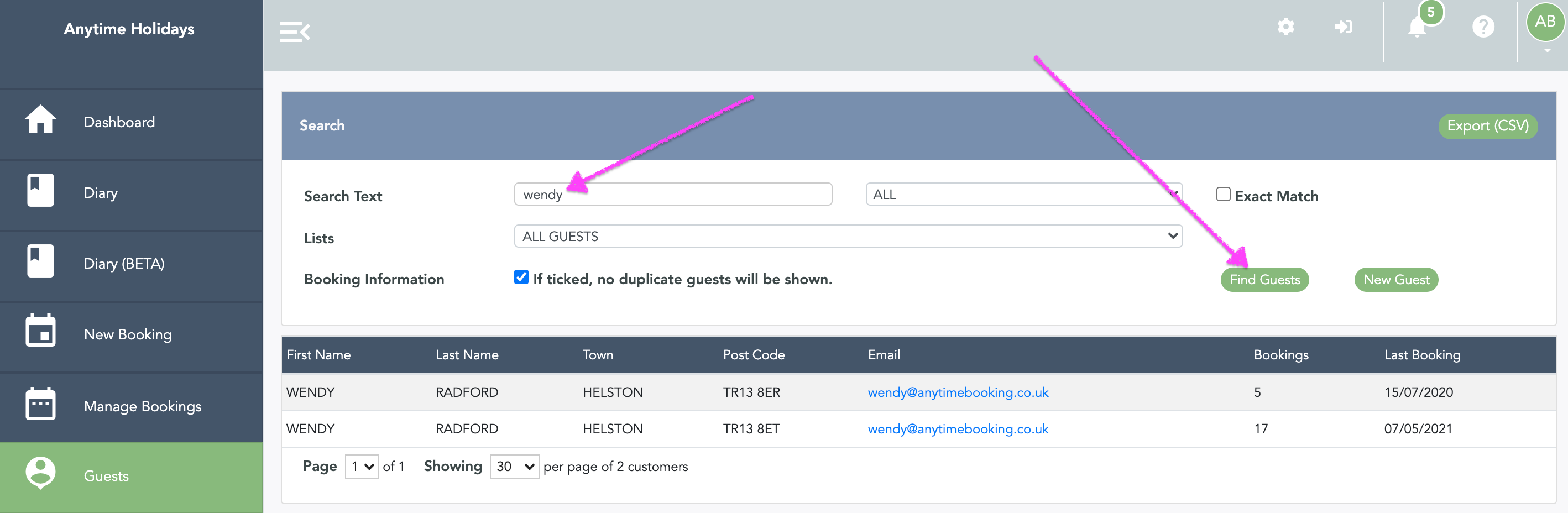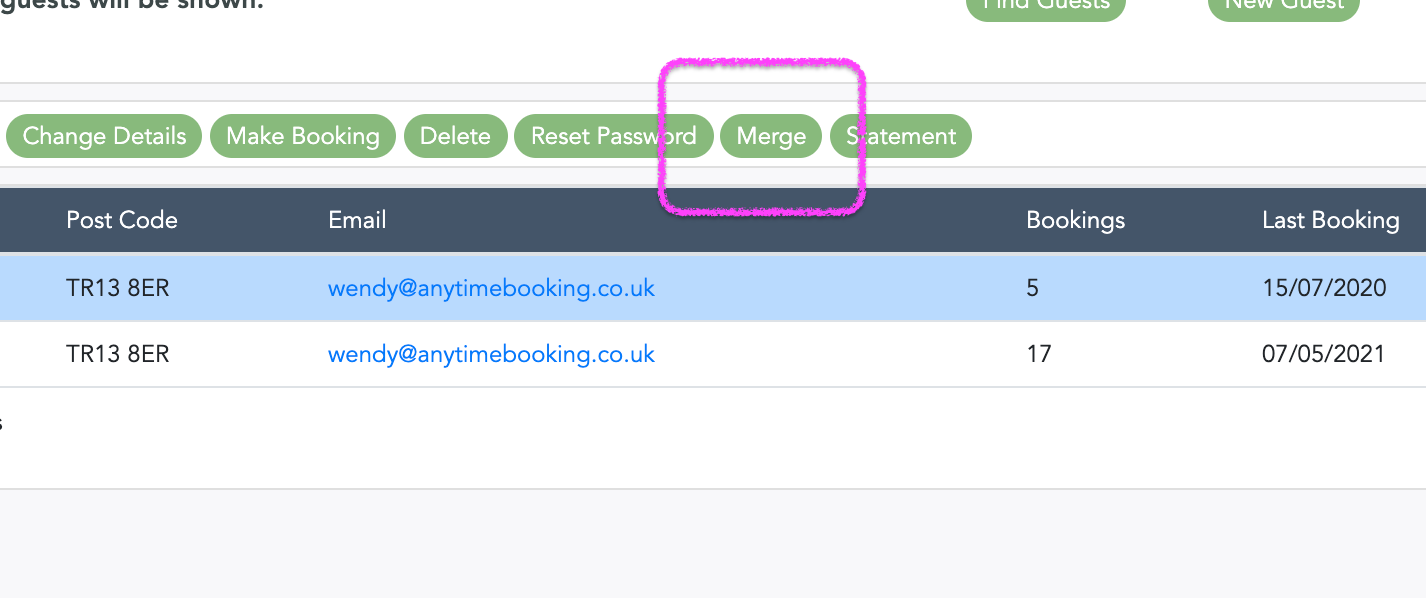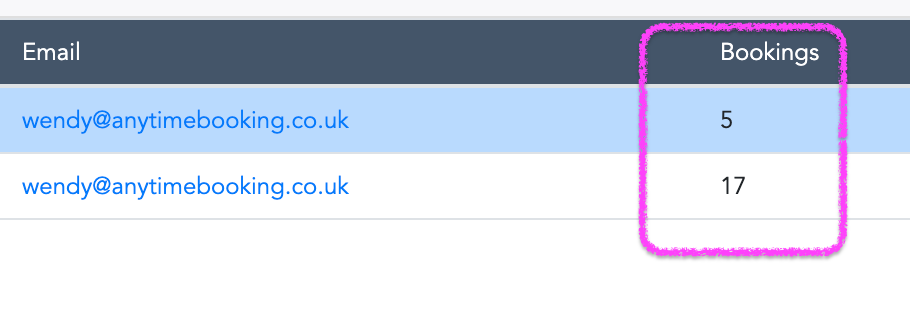How to merge guest records in your Anytime Booking account
You’ve either noticed two customer records within your account or the customer has emailed you to say they are unable to log into their My Account area. This will happen if the email address has been registered twice then the system doesn’t know which customer record it needs to refer to.
In this case you will need to merge the two records together.
Go to the Guest tab on the left hand menu and put in the guests name into the Search Text box and click on Find Guests.
If there is a duplicate record, you’ll view both on the screen.
Next, click on the record you want to make the primary record so that it's highlighted. Then click on the Merge button.
Once you’ve done this, the record you clicked on will become the primary record and contain all the bookings associated with both records, the 'other' customer record is completely removed.
You can only merge two customer records together if they have the same email address, or if they contain bookings. If you find that you cannot merge a customers record, it’s likely to be because one of them does not have any bookings on there. The bookings are listed on the record. In this case delete the record with no bookings on it.
Once you have merged the records then guest can log-in after resetting their password.