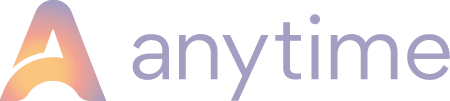How to add REALEX as a Payment Gateway
You will first need to have set up a Merchant Account to use Realex’s Payment Gateway.When Realex have set up your TEST account, they will send you your Realex Merchant ID and your Shared Secret Code.
Go to My Account > Legacy Interface > Your Account > Payment Gateway
Tick the ACTIVE option
Copy your Realex Merchant ID into the ‘Account reference’ field
Copy your Shared Secret Code into the ‘Secret Phrase’ field
Tick the TEST option
Now make a test payment.
Now go to your customer facing booking page to make a test booking: https://[account alias].anytimebooking.eu/place_booking
[account alias is your six digit number e.g. 354675.anytimebooking.eu or a name followed by.anytimebooking.eu if you’ve had your booking page styled]
When you get to the payment screen, use these test card details:
Card Type: VISA
No: 4263 7000 0000 5262
Security Code: any
Expire: any
Cardholder name: any
Address (all sections): any
Country: UK
You are looking for a 00 successful result.
Once the payment has gone through (check in your bookings list), phone Realex to tell them you made a successful test payment and ask them to make your account with them LIVE. They should confirm they have done this with you once they have done so.
Before signing off, go to Anytime Booking Initials > Legacy Interface > Your Account > Payment Gateway and UNTICK the ‘test’ box in anticipation of the account going LIVE.
Once you have gone LIVE with Realex, it’s always advisable to make one more test booking with payment from a real card and then to make a refund.