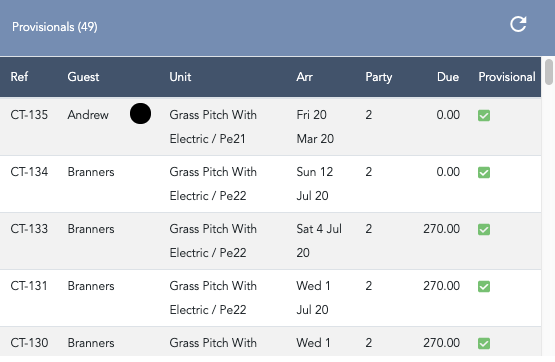See your new bookings, arrivals & departures at a glance.
The Dashboard is the home screen of your Anytime Booking admin area. From here you can complete a number of quick tasks to help you manage your bookings at their different stages.
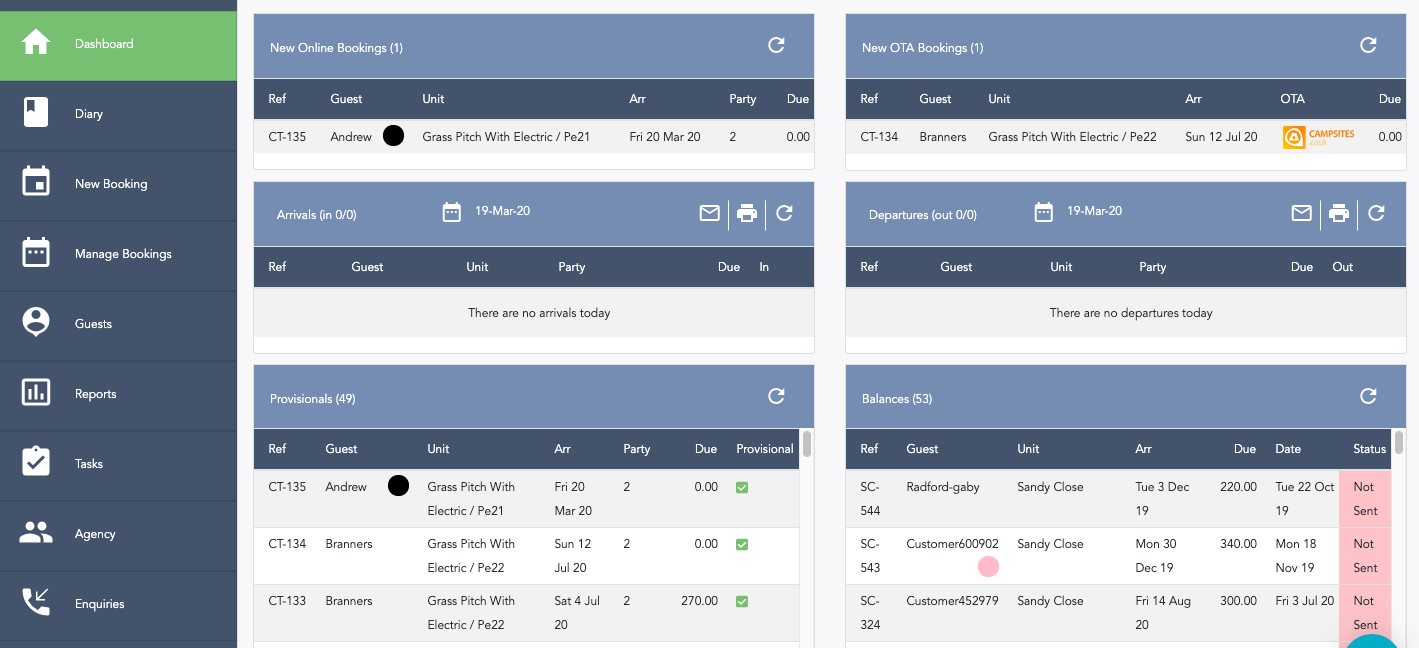
New Online Bookings is a box which will display all online bookings you have received directly through your website. They will sit here ready for you to check over.
To view more details about the booking click on the booking to highlight it and then click on the View Booking button that appears below the box. Or simply double-click. You can confirm, view or cancel the booking from the dashboard.
The list of new online bookings will continue to grow until they are confirmed by you.
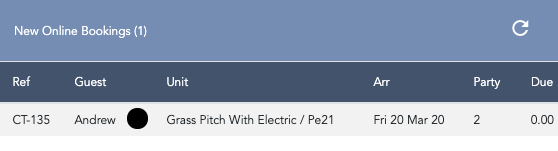
New OTA (online travel agents) Bookings - this will give you a clear view of bookings through various channels such as Airbnb, Booking.com, Pitchup and Campsites.co.uk.
This box will show the last 7 days worth of bookings received through an OTA. Whether this is through an iCal or direct integration.
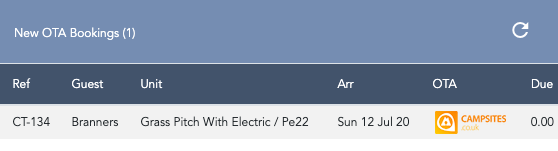
Arrivals for today are displayed on the dashboard – you can quickly view the booking and see if there is an outstanding balance. You can check the booking in by marking the tick box by the booking, or you can click on the entry and then the view booking button to see more detail. You can also change the date to view future or past arrivals.
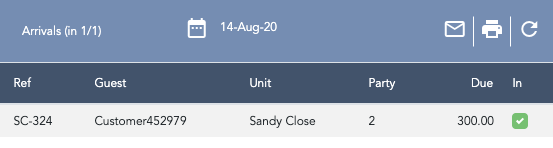
Departures for today are displayed on the dashboard as well. You can check the booking out by selecting the tick box by the booking, or you can click on the entry and then the view booking button to see more detail. You can also change the date to view future or past departures.
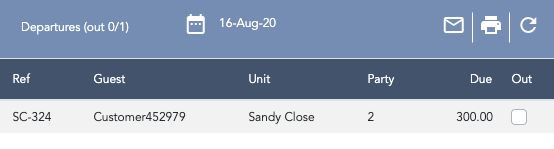
The Overdue Balances box allows you to keep an eye on all bookings with balances that are due to be paid.
Each entry displayed here will have received a balance reminder email to tell them that their balance is now due. If you would like to send the Balance Overdue email template, then click on the red 'not sent' area and this will fire off the email. It will ask you, 'are you sure?' before it is sent - just in case you get click happy.
Only the last 6 months worth of balances due will appear in this box.
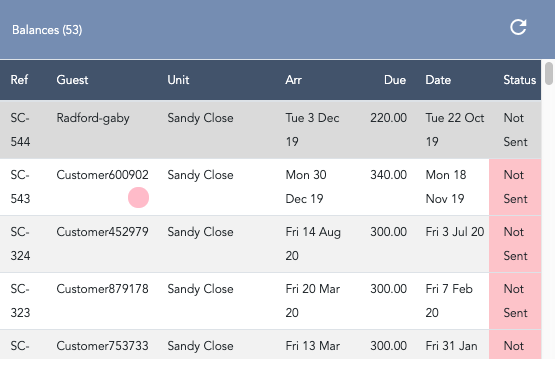
Provisional Bookings are bookings made with no payment recorded as received yet.
You can override the provisional status by opening the booking up and un-ticking provisional. Then the booking will drop away from this box.
Only the last 6 months worth of provisonal booking will appear in this box.