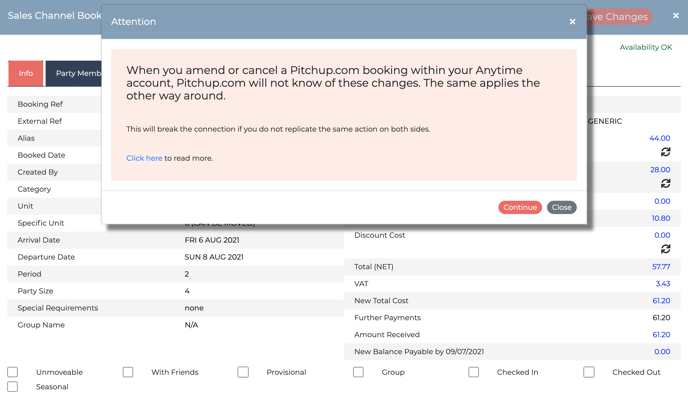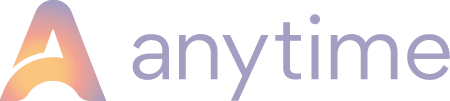How to manage amendment and cancellations of Pitchup.com bookings.
When you amend or cancel a Pitchup.com booking within your Anytime account, Pitchup.com will not know of these changes. The same applies the other way around.
This will break the connection if you do not replicate the same action on both sides.
What do you need to do if you make a change to a Pitchup booking in Anytime?
If you want to cancel a Pitchup booking or make an amendment to that booking on Anytime, we recommend that you:
When cancelling:
-
Flag the booking within your Pitchup account first. Once the booking has been confirmed as cancelled within Pitchup, you will need to then cancel the booking from within Anytime.
When amending:
Moving a booking between pitches
-
If you want to move a booking between pitches within the same Pitch Type, this is OK, the change will be reflected on Pitchup
- If you want to move the booking to a completely different Pitch Type, you will need to action this first within Pitchup and then replicate the same thing within your Anytime account.
Extending the date range of a booking
-
If you need to extend the date range by one or two days on either side of an existing booking, you can block off the date/s or;
-
You can create a new booking for the extended date/s which will sync back to Pitchup as an external booking. However there is a downside, you will need to take a payment separately for the extension at the point of booking or chase the additional fee from the customer at a later date. In this scenario the Pitch Up PayUp routine will still run on the extended part of the booking.
When you go to cancel or amend Pitchup bookings in Anytime, the following pop up will appear to remind you of what you need to do to prevent booking conflicts and allocation issues.