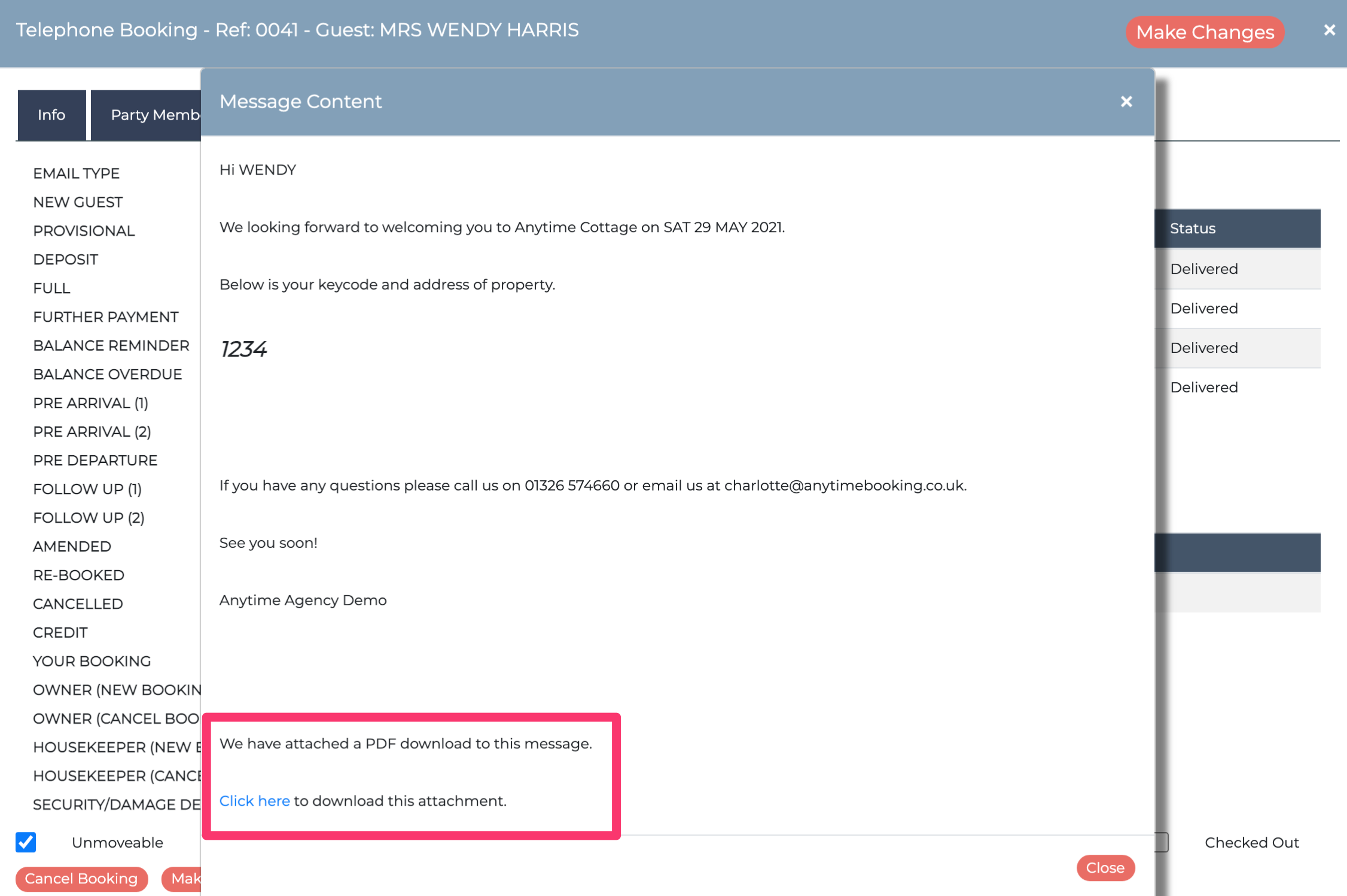How to add a PDF document to outgoing emails
You can attached a PDF document to any of the templated emails within Anytime.Head to Configuration > Documentation > Emails > Choose your unit and template.
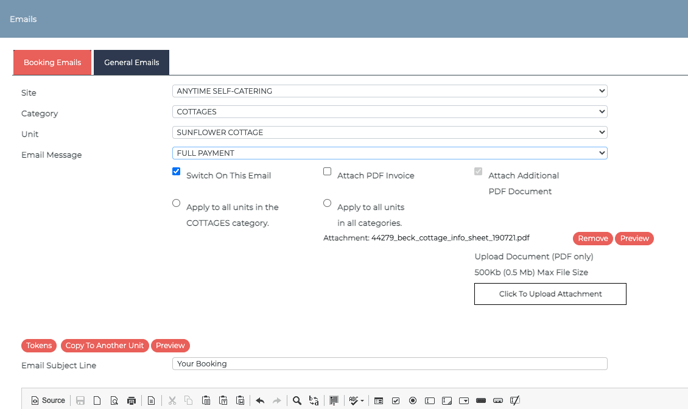
When your guest receives the email template from you, we place the document as an in-line link within the body of the email. This is to ensure a better deliverability than sending the physical document as an attachment.You can only upload a PDF within 500KB (0.5Mb) in size.
As this appears as a clickable link to your guest, we add the unit ID to the beginning of the file name of your PDF. It will look something like this: unitIDnumber_filename.pdf.
In the image above, you can see it displaying as
"Attachment: 44609_2_port_isaac_polzeath_and_rock_2021.pdf".
By placing the unit ID in front of the name, the PDF is made unique and secure, rather than using a standardised naming convention.
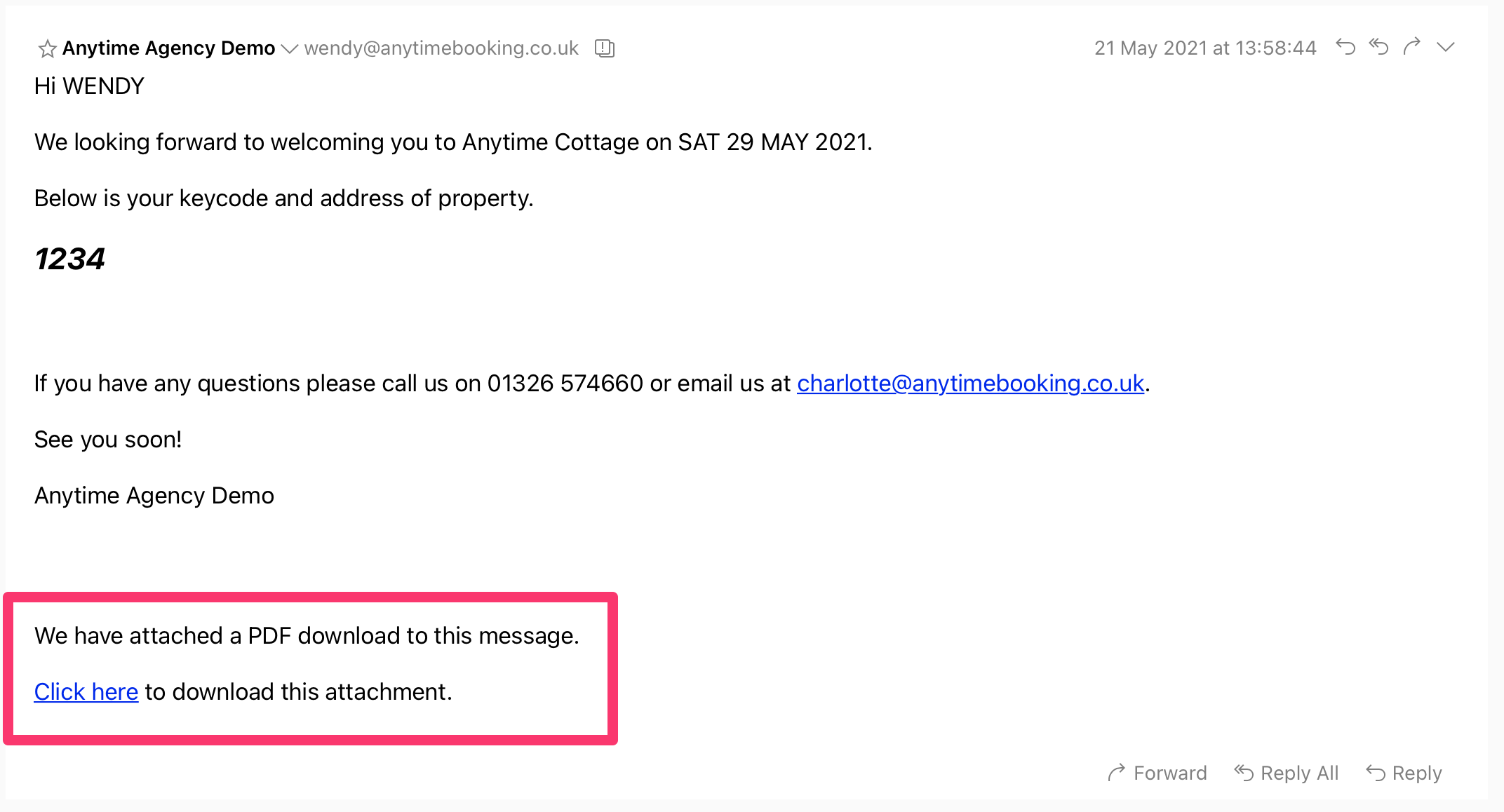
If you want to view the attachment the guest received, you can do so by opening the Booking Summary > Emails > Email Log > Click on the envelope icon.
If you or your guest clicks on this link and you are presented with a 404 page not found message, this is probably because you have since uploaded a new PDF document with a different PDF file name.
You can always pop back to the email template settings and now view a preview button next to the PDF file.
This is great when the information you are sending has sensitive information and you want to ensure that any previously sent links to the document PDF are no longer accessible. But if you did this by mistake, just make sure that when you are re-uploading a new and updated PDF, that you use the same file name.