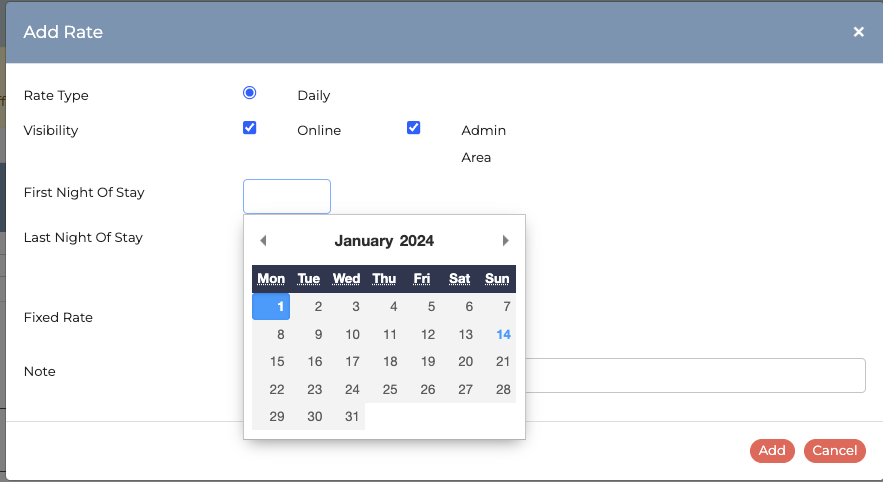How to set up and adjust your rates
You have the flexibility to make changes to the rates that have been already set up. To do this, go to Configuration > Rates. Choose the specific Pitch / Unit Type that you would like to modify. The rates set for the current year will then be displayed.  To create a new rate for a different date range, click on Add Rate. This will trigger a pop-up window, allowing you to select the First and Last Night of Stay for the new date band. Enter the new price per night in the Fixed Rate box and click Add to complete the process.
To create a new rate for a different date range, click on Add Rate. This will trigger a pop-up window, allowing you to select the First and Last Night of Stay for the new date band. Enter the new price per night in the Fixed Rate box and click Add to complete the process.
As soon as the new rate is added, a yellow bar will be displayed across the top of the screen. Follow those instructions to update the prices on your Guest Booking Form.
If you have made a mistake or you simply wish to change or extend an existing rate band, you can edit all of the boxes displayed across the screen.
Active: Tick this box to leave the band on & untick it to switch it off. To completely turn off the band untick the Online and Admin Area options too. Use this controller to switch off a rate band in the middle of the year without deleting it.
First Night of Stay/Last Night of Stay: These are the date ranges in which you'd like your rate to take effect.
Length of Stay: By default the length of stay is based on 1 night. If you're wanting to vary your price depending on how long your guest is staying, please use the Contact Support form located at the top of this page to ask for assistance.
Rate: Enter the price per night of the stay.
Minimum Nights: For every date range, you can adjust the minimum nights the guest must book for.
Arrival / Departure Days: The checkboxes start on a Sunday. You can control the days of Arrival and Departure by ticking the corresponding boxes, Just remember that this acts as both the arrival and departure.
Online/Admin Area: Tick the left hand side to show the rates Online. Tick the right hand side boxes to show the rates in the Admin Area. There may be instances when you want to switch off your Online rates, so that the customer can't use these to book a stay. You may have some dates that you want only Admin to see, so this controller gives you those options.
Please Note: If you try to add in date ranges where the dates overlap you will get a warning and your rates won't work correctly. Make sure one date finishes before the other starts i.e if your Last Night of Stay ends on the 31st March, then your next rate band in First Night of Stay needs to be the 1st April.
**Remember to always PUBLISH CHANGES after you have completed your rates**