- Knowledge Base
- Connections
- Payment Providers
Adding an IP Address to Opayo
A guide to updating your Opayo account with new IP addresses
If you use Opayo (formerly Sagepay) as your Payment Gateway Provider, the IP address of the server that is hosting AnytimeBooking is used to validate the origin of the transactions being passed through to Opayo.
Without specifying the IP of Anytime’s servers you and your customers will receive this error message after trying to make a payment:
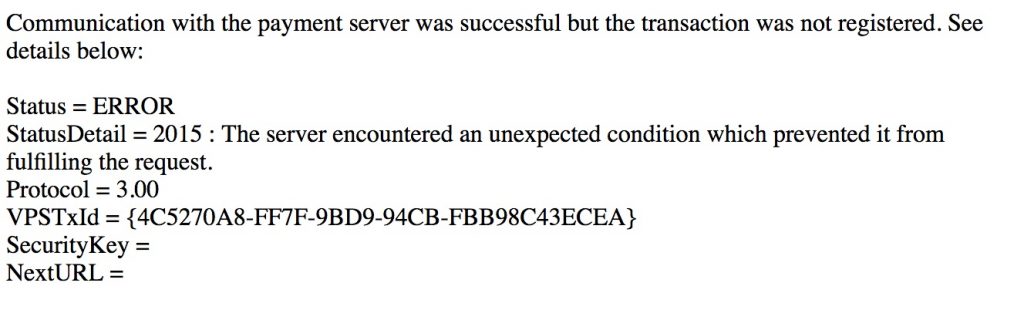
Adding our IPs to your My Opayo account.
1. Navigate to https://live.sagepay.com/mysagepay/login.msp
2. You will need to login to an account that has access to the Admin settings shown here in user configuration (the administrator will have full access rights):
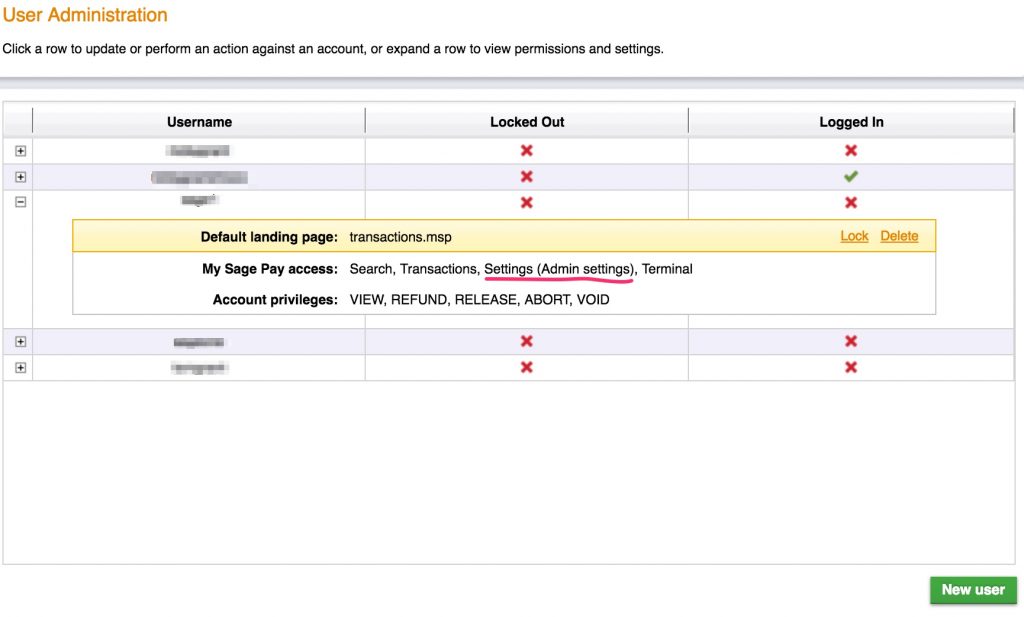
3 Navigate to Settings and click on Valid IPs.
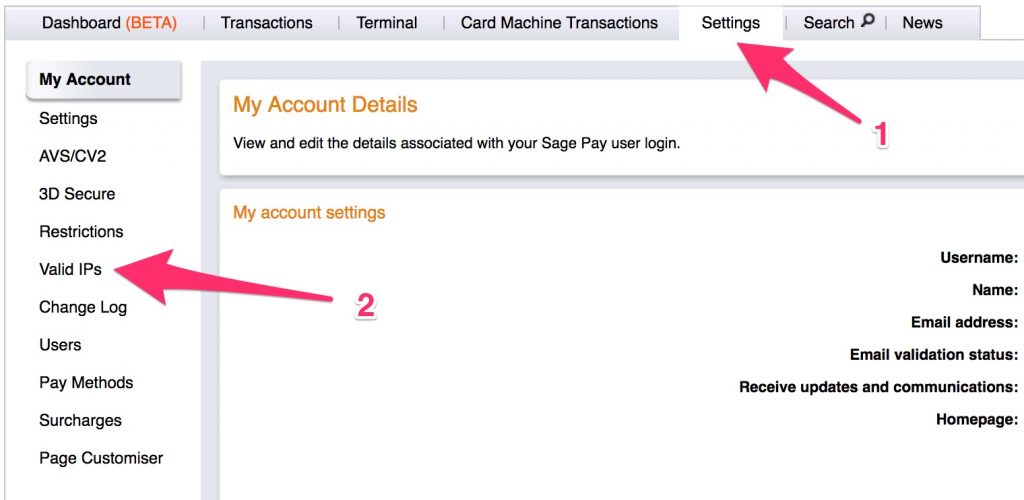
4. Add one of the IPs that we have provided to you as follows (the subnet mask is entered as 255.255.255.000):
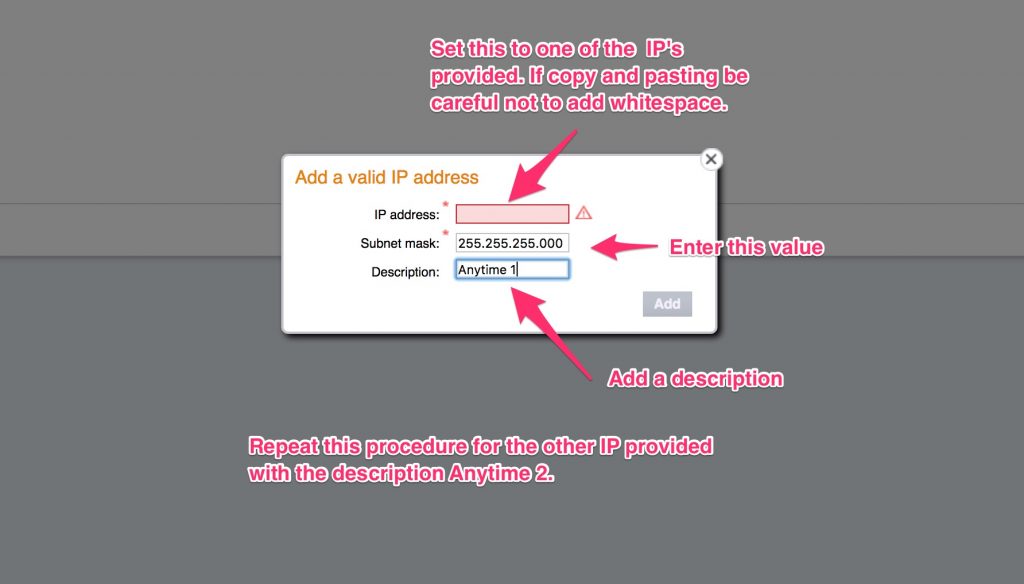
5. Repeat this procedure for each IP that we have provided you with and then log out.
6. Run through your booking process with a test booking and ensure you are directed to Opayo without errors.
